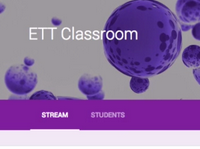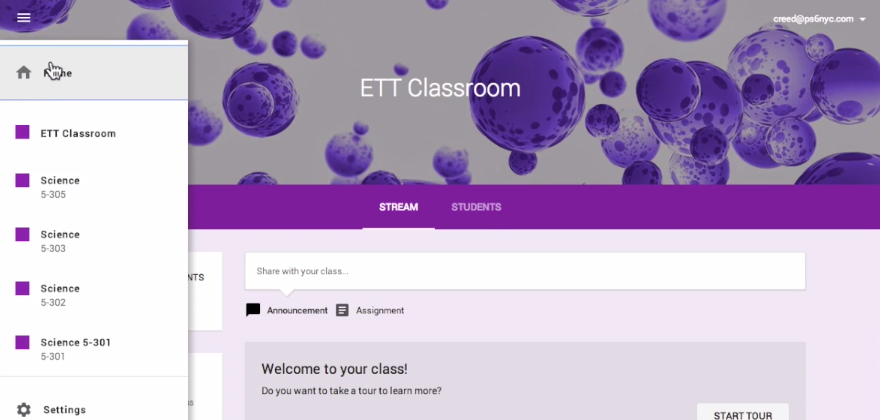This post first appeared on Edudemic.
With the recent announcement of Google Classroom, school districts and educators across the country that are currently integrating Google Apps for Education into their classrooms are awaiting the opportunity to gain access to Google’s workflow solution. While there are currently a number of workflow solutions and approaches within Google Drive that classroom teachers can take that range from manual organization and file / folder sharingto advanced automation with tools such as Doctopus, Google Classroom provides a viable option that strikes a balance – blending tight integration with Google Drive, an intuitive interface and advanced features that experienced Google Drive users are looking for.
A few of the helpful features of Google Classroom:
- Class Setup – A class code is generated for each class that students can use to join a class. This process eliminates the need to create rosters ahead of time.
- Google Drive Integration – When a teacher uses Google Classroom, a “Classroom” folder is created in their Google Drive account with a sub-folder for each new class they create.
- Student Organization – When students use Google Classroom, a “Classroom” folder is created in their Google Drive account, with a sub-folder for each class they join.
- Automation – When creating an assignment that is a Google Document, Classroom will duplicate and distribute individual copies of the Google Document to each student in the class.
- Due Dates – When creating an assignment, a teacher indicates a due date for the work. Once submitted by the student prior to the due date, the student is instantly limited to “Viewing” status on the document, allowing for teacher grading to occur.
- Turn in & Return – When students turn in their work, a teacher can provide feedback while the student has Viewing status. When work is returned to the student, the student is switched back to Editing status to continue working on the document.
- Big Picture View – Both teachers and students can see all of their classes from the Home screen of Google Classroom. This allows for an overview of upcoming assignments across multiple classes.
- Communication – Through a combination of class announcements generated by the teacher, and integrated commenting features for assignments, teachers and students can have the ability to increase communication between assigning and collecting assignments.
For more information about Google Classroom, the video tutorial below provides an overview of these features.
Google Classroom from EdTechTeacher on Vimeo.
To learn more about working with Google Apps, come join us for our last Google Chromebook & The Google-Infused Classroom workshop in Los Angeles in August.