This post first appeared on Daily Genius. Special thanks goes out to Jonathan Wylie for his professional contributions.
Chromebooks are a popular medium in schools for a variety of reasons: price, easy management, quick startup times, robust builds, and ready deployment of Google Apps for Education. However, if you’re a powerhouse Microsoft Word user (or know someone who refuses to give it up), then know that you can easily create, edit, and collaborate on Word documents using the new Office Online or Office 365, even on a Chromebook! In fact, you can even install the Word Online Chrome app.
It’s important to note that Office Online is a FREE service and Office 365 is a paid service ($99/year home and $69/year personal annual subscription; K-12 institutions have their own pricing tiers) which also gives you access to offline tools such as full version desktop tools and Mobile Apps. However, Microsoft recently extended its educational Microsoft Office license to include its online 365 service in addition to desktop software and other robust tools to schools for free. This means that if your school has a Microsoft license, you already have access to this tool. Just check with your IT administrative team to learn how to logon and access it.
Navigating Office Online is a little different than the local tools on your computer. However, they’re quick to figure out. To login, go to Office.com (if you have a free Microsoft account or Office 365 account) or go to login.live.com to create an account, or open the Word Online Chrome app, and sign in with your Microsoft or Office 365 credentials.
In this article, we’re going to explore Word, so simply click on the Word icon once you have logged in. Note that depending on your subscription, your desktop tools may look a little different from the screen captures we have posted.
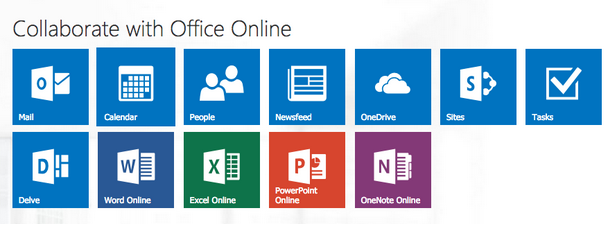
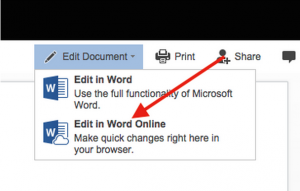 A new window will open and, just like the desktop version, you will be given the option to access your recent documents or to create a new one using Word’s preset templates. You can even open documents saved to OneDrive or an associated Dropbox account. If you select a document that you have recently been working on, then you will need to click on Edit Document → Edit in Word Online (remember that you don’t have Word installed on a Chromebook!). Once you do this, the full Word menu and options will become available. You can adjust font, insert and edit tables, include footnotes, adjust header and footer, and even use Word’s robust review tools, like Track Changes. Many of the features available on the local app are available in Word online! You can even print (so long as you are networked to a printer).
A new window will open and, just like the desktop version, you will be given the option to access your recent documents or to create a new one using Word’s preset templates. You can even open documents saved to OneDrive or an associated Dropbox account. If you select a document that you have recently been working on, then you will need to click on Edit Document → Edit in Word Online (remember that you don’t have Word installed on a Chromebook!). Once you do this, the full Word menu and options will become available. You can adjust font, insert and edit tables, include footnotes, adjust header and footer, and even use Word’s robust review tools, like Track Changes. Many of the features available on the local app are available in Word online! You can even print (so long as you are networked to a printer).
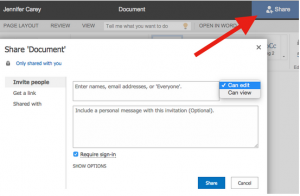 One of the best features of Office Online and Office 365, however, is something that you won’t currently find on the traditional desktop version (although it’s coming later this year): the ability to collaborate in real time with others! No more emailing a file back and forth, you can simply click the “share” icon and either share via email address with view or edit privileges, or share with a link (again view or edit privileges). If you share via a link with editing privileges, the other user does not even need an Office Online or Office 365 account! This is a great way to collaborate with others who don’t have access to Microsoft products.
One of the best features of Office Online and Office 365, however, is something that you won’t currently find on the traditional desktop version (although it’s coming later this year): the ability to collaborate in real time with others! No more emailing a file back and forth, you can simply click the “share” icon and either share via email address with view or edit privileges, or share with a link (again view or edit privileges). If you share via a link with editing privileges, the other user does not even need an Office Online or Office 365 account! This is a great way to collaborate with others who don’t have access to Microsoft products.
All of your changes are saved automatically in the cloud, so Word Online is perfect for a mobile environment where you’re always on the go. The document is saved automatically in your OneDrive or Dropbox account (depending on your set up) so you can access it anywhere! The new Office Online features extend Microsoft’s robust document editing tool to the web and accessible from any device, even a Chromebook!
Come learn more with EdTechTeacher this Summer
- Google & Web Tools in the Student-Centered Classroom
- Flipped Classroom
- Differentiating with Technology
- And More!



