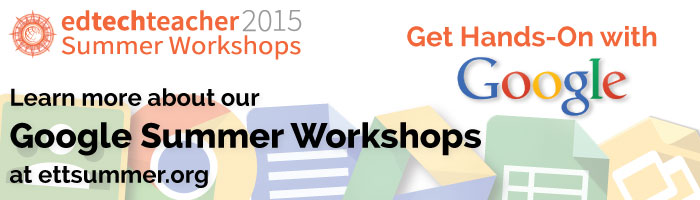This post first appeared on Daily Genius.
The Google Apps for Education suite includes a number of robust tools that can streamline administrative tasks. In addition to making your job as an administrator easier, using them allows you to model effective technology adoption with your staff. One of my favorite tools to tackle this type of tasks is Google Forms, one of tools within Google Drive. Here are five ways that Administrators can use Google Forms in their schools.
Classroom Observations
Classroom observations are a key tool for evaluating faculty and providing them valuable feedback. One way to make providing feedback faster and easier is to turn your classroom observation forms into Google Forms. Having the form in an electronic, interactive format will make the process less cumbersome and store the data digitally for future access. If you have a tablet or smartphone, you can complete the form easily from your portable device. Also, by using a Google Form, you can quickly email the contents to faculty, department chairs, and HR. Here is an example form for observation.
Faculty Sign Ups for Events
If you need chaperones for a school dance or field trip, lunch duty, or even detention, Google Forms is a simple way to have faculty and staff respond and sign up. You can easily share a form via email or post it on your school’s website. With the new Google Forms Add-Ons, you can limit responses by automatically turning off the form when you reach maximum participation, set up notifications when someone completes a form, and export the results to a shareable Google Doc when you need to dispense information to others (such as chaperone contact information or time slot sign-ups for an event).
Collect Info from Parents
When you schedule field trips or other activities, you often want to collect parental contact information in the event of an emergency. You can easily collect information such as phone numbers, email addresses, and emergency contacts using a Google Form. Because the information automatically aggregates into a Google Sheet, you can then share this information with chaperones and sponsors. As it can be accessed digitally, a chaperone can easily access the spreadsheet with their smart phone and contact the appropriate individual wherever they are.
Schedule Meeting Times
Everyone in a school has a busy schedule and finding a time to meet can be a challenging endeavor. You can send out a Google Form for people to indicate their availability. To do this, create a form, use the “checkbox” question option, and list available dates and times. Individuals can select all of the dates and times they are available to meet.
After all of your participants have responded, you can easily view the responses as a spreadsheet. To more easily visualize the results, select Form → Summary of Responses to pull up a visual graph
Survey Community
Google Forms is a quick and easy way to survey your community both formally and informally. Many schools survey their faculty, students, and parents on topics ranging from experiences at the school, health and wellness, professional development, communication, and more. With Google Forms, you can easily create and distribute surveys, collect the data in a Google Sheet, and share it with appropriate personnel to analyze and assess.
These are five simple ways that administrators can employ Google Forms to facilitate their role as well as model technology use at school. For even more ideas, you may also want to read this article or watch Leading Change in a 1:1 Classroom.
Learn more about working with Google this Summer!
- The Chromebook Classroom
- Google Apps & iPads
- Google & Web Tools in the Student-Centered Classroom
- And More!