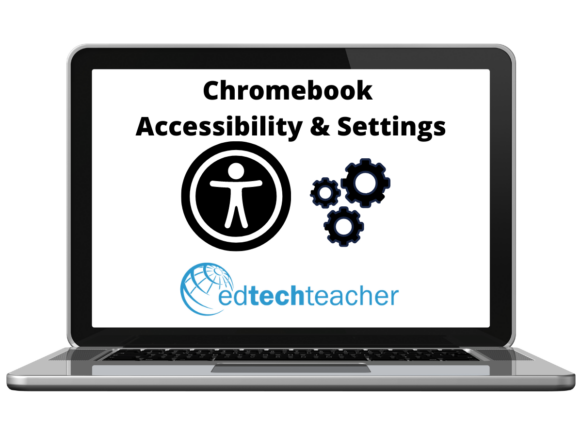The Chromebook provides a wide variety of settings and accessibility options for teachers & students. Chromebook accessibility options provide opportunities for students to have their spoken words transcribed into written text using the Dictation tool. While some programs provide this option as well, using the Dictation Tool on the Chromebook can create a ubiquitous functionality that can be used anywhere from a Google Slideshow to the Zoom chat. Likewise, the Select to Speak function creates an opportunity for students to have text read TO them. Many Google Chrome extensions provide limited functionality in this area, but the Select to Speak feature is more consistently available in a variety of programs on the Chromebook.
Beyond these features, there are also options to increase the font or mouse cursor size, adjust the touchpad settings, and even launch an on-screen keyboard complete with predictive text and an emoji keyboard option.
Check out our YouTube playlist that houses a series of short, focused videos and explore how these features and functions can support teaching and learning.