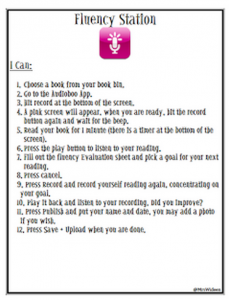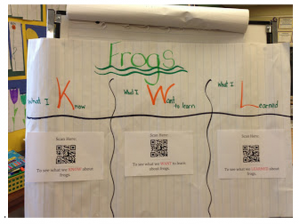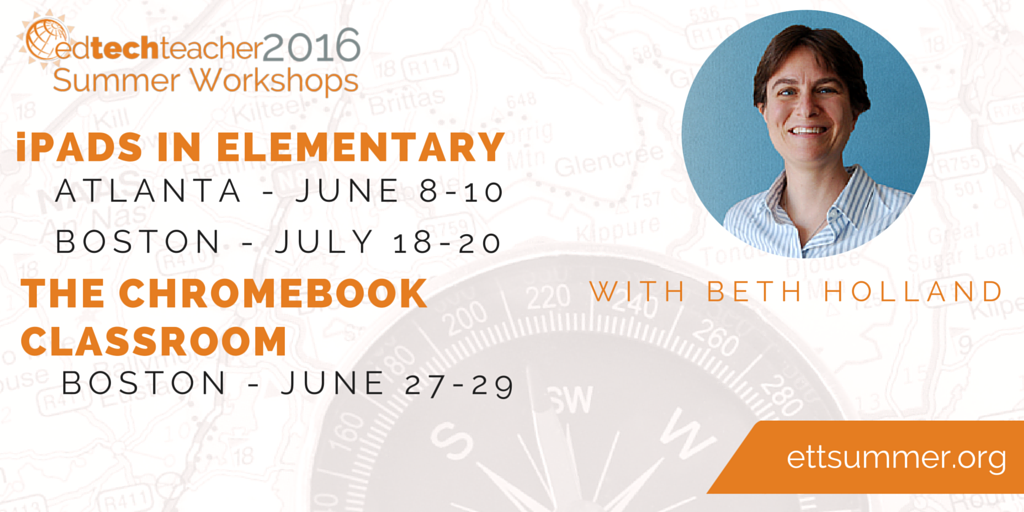This post first appeared on Daily Genius.
Several summers ago, I wrote 10 Ideas for Creating Literacy Centers in response to a request from a Summer Workshop participant. Over the past few weeks, this post has been re-circulated on Social Media, so I decided that it needed an update.
My original post was inspired by Suzy Brooks’ use of her SMART Board as a learning center. For this update, I would like to credit the fantastic work of Kristen Wideen and Meghan Zigmond. While many of the concepts from the original post are certainly still applicable, here are 10 new ideas for creating learning centers.
1. Connecting Sounds and Words
This spring, I visited a kindergarten class at the AD Henderson University School in Florida. The teacher, Lacey Chimienti, had created a small group activity where students were using Popplet – a mind mapping tool – to brainstorm words with the short-e sound (egg, elf, elk, etc.). In watching her, I realized that it could make a great literacy center activity.
Have students use Popplet (either on iPad or computer) to create a mind map. Next, ask students come up with as many examples as possible for each letter sound (e.g. short-e). If students cannot yet write words, they could find or draw pictures. With iPads, they could even speak the word into the Popple using Siri. To further scaffold the experience, students could listen to their words read back out loud to them using either Speak Selection (iPad) or a Chrome extension such as SpeakIt! with the web version.
2. Practicing Sight Words and Fluency
I was first inspired by the activity that Linda Chapman (@Lindach1106) shared in our EdTechTeacher What Does Awesome Look Like? Teacher Activity Book. She had her students use the Magnetic ABC app in conjunction with Book Creator (iPads/Android/Windows) to create Sight Word books. As a literacy center, imagine having students either use an app – or actual magnetic letters – to create sight words. When they finish, they could take a picture or screen capture of their words, insert them into Book Creator or a screencasting app such as Explain Everything, and then practice both writing as well as reading their words. Not only does this provide students with an opportunity to practice their reading and writing, but also their fluency!
3. Telling Stories
Last winter, a 3rd grade teacher explained an activity that he completed with his students. Each student created a fractured fairytale, where they changed elements of the plot, setting, or characters and illustrated them as comic strips. However, he found that his students spent more time on their illustrations than thinking about their stories.
As a remake of this activity, he decided to create centers where he would provide an Explain Everything template for his students that already contained images for the setting and characters. His students could then focus on writing their story and then reading their scripts as they animated the characters on the screen. The same activity could take place on a computer or Chromebook using Google Slides and a screencasting tool such as SnagIt or Screencastify.
4. Assessing Fluency
I have always loved Kristen Wideen’s Fluency Station for its simplicity of set up as well as the powerful way in which she has her students self-assess their reading. With her activity, shown below, students use AudioBoo (now AudioBoom) to record and self-assess their reading.
Image Credit; Kristen Wideen
However, a similar task could be accomplished using Vocaroo – a simple audio recording tool for computers or Chromebooks, or Fotobabble – which includes an audio recording as well as an image.
5. Writing & Wondering
One of my favorite tools is Padlet. Students can access these web-based, digital bulletin boards from any device and do NOT need an account. At all grade levels, I have seen some incredibly creative uses of Padlet for fostering inquiry, sharing projects, and supporting writing.
For a literacy center, consider incorporating Padlet to support student writing and wondering. Kristen Wideen has used it as a digital KWL as well as a RAN chart
Image Credit: Kristen Wideen
6. Non-Fiction Reading Comprehension
Particularly with younger students, engaging with Non-Fiction can be a challenge. This year, Kristen used PDF books from Reading A-Z combined with Explain Everything to have her students explain their interpretation and comprehension of texts. This gave her students an opportunity to show how they identified text features and incorporated reading strategies.
Without a subscription to Reading A-Z, students could take pictures of paper books or screen captures of digital books to then complete this activity. On a computer or Chromebook, PDF books can be annotated using DocHub and then screencasted with SnagIt or Screencastify.
7. How To Writing
Both Kristen and Meghan have great ideas for teaching procedural writing and creating centers to provide students with an opportunity to practice:
However, if you don’t have iPads available for creating your learning center, consider Animoto as an option for students to create short videos stories. Animoto includes the ability to upload images from a computer/Chromebook as well as a built-in image, video, and music library. Educators can apply for a FREE Animoto Plus account and have students save their videos to one location.
8. Reading & Research
Amazing digital resources exist to support student reading and research. However, students may not have the literacy skills to find and assess content on their own. Meghan uses ThingLink to create inquiry opportunities that students can navigate independently.
ThingLink (or Padlet or Blendspace) could be a great way to guide students through research.
9. Digital Vocabulary Books
Particularly with older elementary students, consider having them create their own vocabulary books. Using Book Creator or StoryJumper (computer/Chromebook), each student could design a page with pictures of the word, audio recording, sentences using the word in context, etc. These books can then be shared with the rest of the class as a review.
10. Talking Parts-of-Speech!
My students have struggled with understanding parts-of-speech; however, Meghan’s students created videos, stories, and mind maps to demonstrate their understanding of nouns using these Noun Task Cards.
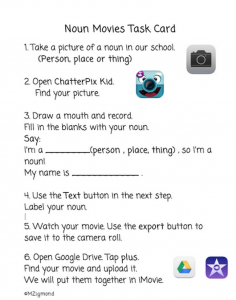
Image Credit: Meghan Zigmond
These techniques could be applied to any other part-of-speech and adapted for a range of technologies.
Regardless of which center idea you choose to employ, the most important tip to keep in mind is this one from Kristen:
Technology is used to give students a voice, give students choice, to give students a global audience, to make thinking visible and to allow me to assess and give feedback using voice and video.