While there will never be a replacement for a paper book with dog-eared pages, hand written notes in the margins, a broken spine and a proudly worn cover with a hint of dirt and stains, there is an exciting new option to transform the practice of reading to make it more social and collaborative. Subtext is an intriguing iPad application that allows users to read books collaboratively. While reading, participants can insert text, emotions, questions, links and thoughts into the margins of the book. When other readers jump into the text they can see the notations and reply to the existing thoughts in a discussion thread that is neatly tucked away into the margins of the text.
| ePub being read in subtext. Notice the small images in the margins indicating reader comments. |
| Respond to a reader comment by tapping on their image & typing a reply. Responses appear in real time. |
Technical Setup for Classroom Applications:
Subtext allows readers to connect to their Google bookshelf and in fact they login with either Google or Facebook credentials. Once logged in, if a user has an existing book in their Google bookshelf the book will appear in their Subtext bookshelf. Within the subtext app, users can search for books to add to their subtext bookshelf. If a book is in the public domain, (The Prince by Machiavelli for instance) it can be read in its entirety. If a book is not in the public domain, it can still be pulled into a subtext bookshelf by purchasing the book through Google books. Subtext has a fantastic FAQ section that outlines this process.
Custom ePub files & collaborative reading:
While reading public domain books opens up a great deal of potential for classroom use, what I think is the most intriguing feature in Subtext is the ability for a teacher to create a custom ePub file and then read the ePub in Subtext, collaboratively and socially with students. At this point with the Subtext app, if you create a custom ePub file it is publicly available within Subtext, but there are plans in the works to allow teachers to create closed groups for private collaborative reading in their class. Check the Subtext Education page for more details.
Creating a Custom ePub:
This is much easier than it sounds and there are a number of options depending on the complexity of your custom class ePub.
Creating Scenario 1: Convert a single web based article to an ePub – www.2epub.com & www.dotepub.com allow any web based content to be converted to an ePub file.
Creating Scenario 2: Compile readings from documents, PDF files and web based content. All of the content can be compiled into one ePub using Pages on a Mac. Apple has created a template for Pages that is built specifically to created ePub files. The benefit of using this template is that a table of contents can easily be created by following the formatting features in the document. Another helpful tip while compiling from web based content is to use the file conversion website Zamzar. I use Zamzar when converting PDF files to document files which can then easily be copy and pasted into the Pages ePub template document.
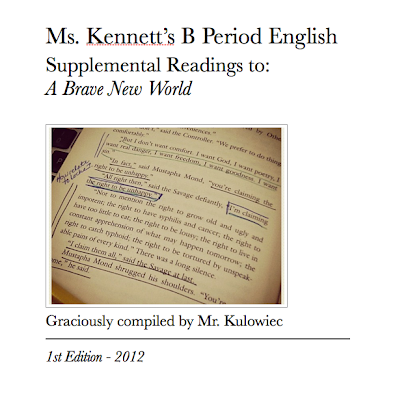 |
| Cover of the custom ePub created with Pages |
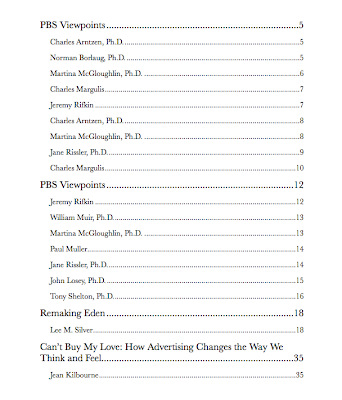 |
| Table of contents for the custom ePub created with Pages |
Upload the Custom ePub to Subtext:
Once the custom ePub is created, it needs to be uploaded to a cloud account, I used Dropbox in this case. Once the ePub is uploaded to Dropbox, the creator of the ePub can access the Dropbox app on the iPad and use the “open in” feature on the iPad to open the ePub in Subtext. It will take a moment and the custom ePub will appear in your bookshelf in Subtext.
| Accessing a custom ePub from Dropbox on an iPad. Use the “open in” feature & select Subtext |
If you want to have your students read the same custom ePub, copy the link to the ePub document that is provided by Dropbox and have the students enter that link into the Safari browser on their iPad. I suggest using a URL shortener for this process, the link is much easier to type into the browser. Once the page loads the students can also use the “open in” feature on the iPad to open the ePub in Subtext.
| Accessing the custom ePub that has been uploaded to a Dropbox account through a shortened URL |
| Once the ePub is downloaded to the iPad, select “open in” Subtext |
| Either approach will pull the custom ePub into the Subtext app. (Bottom right corner = Supplemental Readings) |
Why use Subtext?
As I mentioned in the introduction, I don’t think there is anything that can quite replace a well worn paper book, especially the kind that has notes left behind by a previous reader. Yet, I think there is tremendous potential for collaborative, social reading on the iPad with Subtext. Imagine being able to leave a question in the margins of a book and having a few classmates and a teacher reply to your question in real time as they are reading as well. Imagine being able to leave a link to an external resource that you think could assist your classmates with the reading and could foster discussion the next day. Ideally, subtext would work best in a truly 1:1 iPad setting where students can bring their iPads home, read independently at night and add content to the book and reply to content left by their classmates. The discussion that could take place the next day would build off of the back and forth from the previous night. When students refer to specific portions of the text and their thoughts during class discussion, everyone would have access within the book in Subtext.
Unfortunately as much as I had hoped, Subtext did not work at my school. I tested it out with @katrinakennett and we were able to use the process outlined above and we both were able to socially read from a custom ePub document that I created. To no fault at all to Subtext, our students were not able to login to Subtext using their Google account and could therefore not pull in our custom ePub document. The hangup was my school network, student credentials…That being said, I can’t recommend highly enough that 1:1 iPad schools try out Subtext for a unique reading experience. For another perspective on Subtext, check out the blog post by @katrinakennett.


