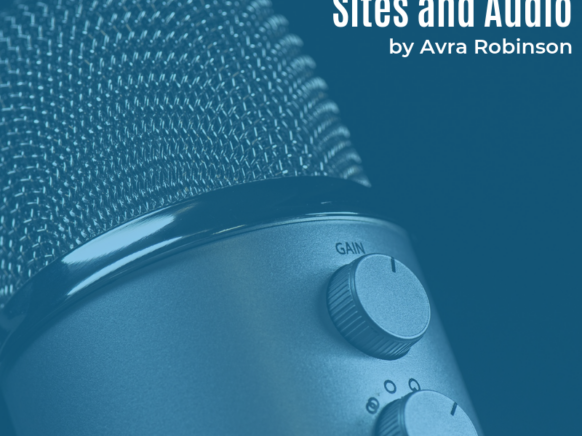I’ve always enjoyed just sitting and talking to my students. Conversation is such a neat way to get to know and understand a student’s mind and heart. I love hearing their perspective on life, on our classroom, and on the concepts that we are exploring. Having worked with students from Kindergarten through college, I have discovered that taking the time to just listen to students TALK is one of a teacher’s greatest opportunities to help them learn.
Recording audio is a wonderful way to take these conversations or student reflections and save them to be heard at a later time! From reflections on learning to podcasts or audio journals, there are so many ways that audio can be used in the classroom. In this post, I’ll explore how audio recordings and Google Sites can combine in a powerful way to house and organize audio recordings.
Before technology advanced to the point where an audio recorder was an easy to find web tool, I used to record conversations with students using a handheld cassette recorder. Later, I used tools within my Windows computer environment. I didn’t even consider embedding those audio files into a website. The large file size prohibited that idea in the early days of the web, but I did still enjoy listening to them to gain new perspectives, and I also found them to be great additions to parent teacher conferences. When I was teaching lower grades such as Kindergarten, it was a great way to see/hear growth over time in terms of speaking and listening standards.
Over the years, I have also encouraged my students to verbally reflect on their writing, their understanding of new concepts, and their learning in general. When students have the opportunity to pause after a learning activity and really reflect on what they felt was successful or unsuccessful, I found it was a powerful way to help them grow. The more students reflect, the more they discover who they are as learners, what makes them successful, what challenges they face, and what they need to do to be more successful.
Again, before the web tools of today, I would have students either reflect with a partner in a “turn and talk” type of conversation, or I would encourage them to write short reflection statements in a learning journal. Often, if students were reflecting about writing IN WRITING, I discovered that they would share less. Their journal entries were much shorter than a verbal response would be. The process of writing – the planning, conventions, and even the physical act – was sometimes a deterrent to sharing their ideas and thoughts.
Now, many programs allow the seamless integration of audio. Book Creator and Seesaw have audio capabilities built right in. For teachers and students utilizing G Suite for EDU, Google Slides and Google Sites are also a great way to organize audio recordings. With Google Sites and Google Slides, a third-party audio recorder is required to create the recording. There are many free audio recording tools. One that I use frequently is Online Voice Recorder.com. With no login required and two simple buttons, Online Voice Recorder is a fairly straightforward tool for quickly recording simple audio. Watch this short video for a demonstration.
After recording video, teachers and students should simply download the audio file to their device (MacBook, PC, or Chromebook) and then upload it to a folder in Google Drive. My students found that uploading one file at a time made more sense because they were able to rename the files one at a time. If you are unsure of what this process looks like, watch this short video demonstration.
An important piece to remember is that depending on the audience for the audio, the Google Drive folder should have the appropriate permissions set. For example, if students are creating an audio journal that is private to them and their teacher, then the folder housing the audio files should be shared with that teacher only. On the other hand, if students are creating simple podcasts with a larger audience, the “Anyone with the link can view” setting might be more appropriate.
Once the audio files are stored in Drive, students can simply right-click on them to get their “shareable link.” It is that shareable link that can be pasted into the Embed “By URL” box in Google Sites. For a demonstration of that process and to see what some end results might look like, click here to watch a short video.
The ability to add audio files (that are stored in Google Drive) to Google Sites offers a wide variety of possibilities. Students can create audio journals, simple podcasts, and even reflect on artifacts of learning in digital portfolios. When we encourage our students to explain their thinking verbally, we have a unique opportunity as educators. We can better understand what they understand or don’t understand, and how they are feeling as a learner. Ultimately, that can help us assess, reteach if necessary, and better our instructional practices as we work to make sure that all students are learning and growing.