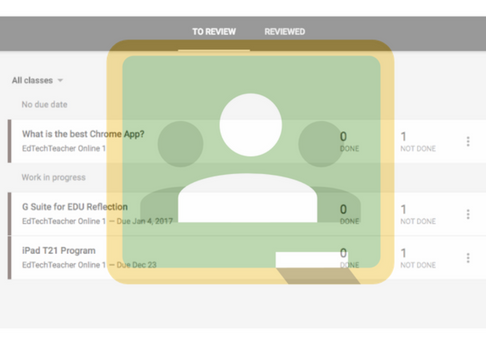Over the past two years, Google Classroom has become a popular learning platform for many teachers using G Suite for Education. With its ability to seamlessly integrate G Suite tools such as Google Docs, Google Slides, Google Sheets, Gmail, and Google Calendar, Google Classroom creates an efficient workflow for teachers and students by organizing assignments and class content in an easy-to-navigate online environment. While Google Classroom provides many great affordances, three in particular can save teachers and students much time and also increase workflow efficiency. So, let’s take advantage of these exciting features!
1 – The Assignment Calendar
Google Classroom automatically creates an Assignment Calendar to help keep students and teachers organized. Each time a teacher creates an assignment or question inside of Google Classroom, and attaches a due date to it, the assignment instantly displays on the class calendar inside of Google Classroom.
To find this calendar, select the three lines in the top left corner of the screen and then select Calendar. With this screen displayed, teachers and students can see work that has been assigned to the class.
Teachers will also notice that a new Calendar now appears in their G Suite Calendar. Not only can teachers add assignments to this calendar via Classroom, but they can also directly access it via G Suite Calendar to add events for the class that may not be tied to a due date. Some examples of teachers using this calendar function include: scheduling class field trips, setting up additional tutoring time, and organize an after-school meeting. To make the calendar more accessible, consider making it public in the Calendar settings and then sharing the URL link with parents.
2 – The Work Area
Teachers and students can also take advantage of the Work area inside of Google Classroom to gather all outstanding assignments into one location. If a teacher has not graded a particular assignment, it will display in this area. Similarly, if a student has not turned in an assignment it will also display in their Work area. So, the Work area can serve as a defacto task list and can help teachers and students identify and manage their workflow effectively.
3 – Organize the class stream with Topics
Topics, a new feature inside of Google Classroom, allows teachers to organize the posts that they add to the Classroom “Stream.” When creating an announcement, assignment, or question, teachers can now assign a topic and these topics act as a category for each post, which allows them to be organized efficiently.
When a new topic is created, it will display on the left side of the Classroom Stream and, when a topic is selected, all posts that have been assigned that topic will appear. The Topics feature now allows teachers to organize all of the content within their course. For example, a history teacher might create a topic for each unit of study, such as “Ancient Rome.” A math teacher may choose to create a topic for each unit or chapter that they study.
4 – Share to Classroom Extension
For teachers using Chromebooks or laptops in their classrooms, the Share to Classroom Chrome Extension allows teachers to display and share student work and screens easily with the class. Using the Share to Classroom extension, students can share a website to their teacher’s computer. First, students click the extension, then they select Push to Teacher. When done, the teacher receives a pop-up notification on her screen that she will have to accept before the student’s page will display — as demonstrated in the GIF below.
By following the same steps, a teacher can push out a website to their students’ devices in real time!
The extension also allows teachers to create Google Classroom content right from the extension. If a teacher finds a website he would like to post in Google Classroom as part of an assignment, question, or announcement, he can create any of those options by utilizing the extension.
By using the Share to Classroom extension, teachers and students are now able to share new discoveries and stories easily and effectively.
Wrapping it up
While Google Classroom is well known for organizing student work in Google Drive, making individual copies of Google Docs, and organizing digital content, these three underused features of Google Classroom can help you and your students become even more efficient when using technology in the classroom!