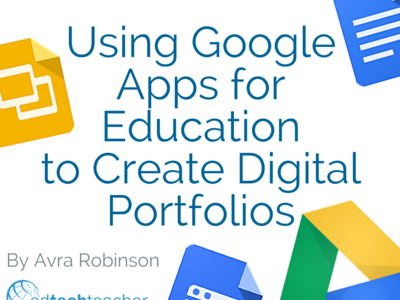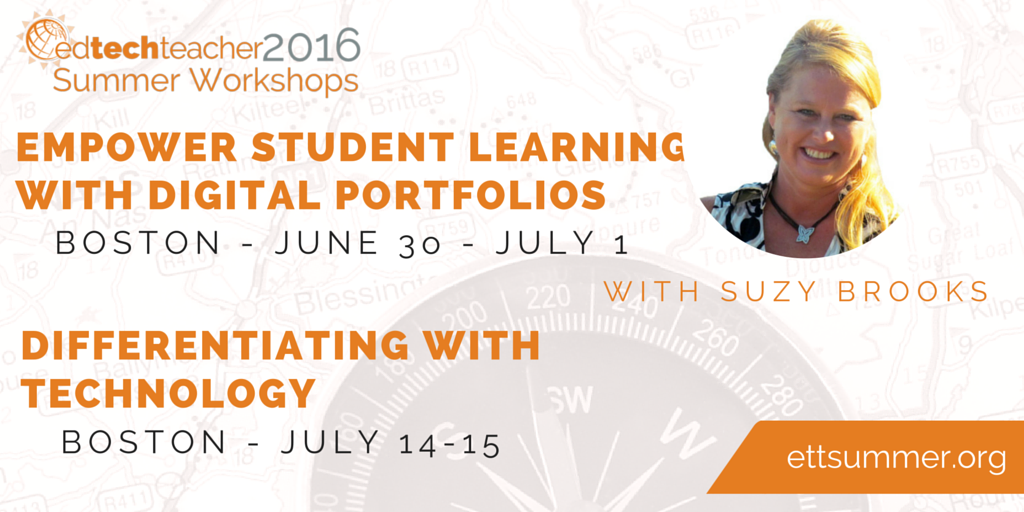This post first appeared on Daily Genius.
Google Apps for Education is a wonderful, collaborative program that allows students to create, collect, and curate artifacts of learning. While there is a wide variety of programs that can be used to create digital portfolios, here are four ways that the GAFE suite of programs can facilitate digital portfolio creation.
What do we mean by Digital Portfolio?
A digital portfolio is a collection of artifacts of learning that demonstrate growth, acquisition of skills or knowledge, and student creativity over time. Too often, the focus lies more on gathering lots of content in a single location and publishing to the web. We want to think about it as more of a 4 step process designed to encourage deeper thinking and reflection.
Collect
First, students and teachers need to collect artifacts that demonstrate student learning. One of the potential challenges that teachers face when creating digital portfolios is that not all artifacts of learning experiences are digital. However with today’s technology, this challenge can easily be overcome. Utilizing a scanner or digital camera, teachers and students can transform any physical item into a digital artifact. Not only does this process facilitate the digital portfolio creation, but it is also a wonderful way to lessen the storage burden and create organizational opportunities. Those newly digitized artifacts as well as artifacts that are already digital can easily be collected and organized in a Google Drive folder.
Curate
Through the digital portfolio creation process, students and teachers need to make decisions about which artifacts they will include in their portfolios. Questions to ask might include:
- Does this artifact demonstrate growth?
- What was the intended learning objective for this project?
- Is this an example of my best work?
- Is this an example of work that demonstrates growth?
- What is the intended purpose of the portfolio?
- Are we creating showcase or process portfolios?
Going through the curation process will help to ensure that the artifacts gathered are representative of student work that achieves the intended objective of the portfolio.
Reflect
Beyond just curating content, we want our students to make deeper connections. With digital portfolios, we want students to document not only what they created, but also how and why. In other words, we want our students to discover and record what they learned about their own learning through this process.
Publish
The publishing or sharing step of the digital portfolio process can take place after all of the other steps are complete, or it can be an ongoing process. Not everything has to be published to the whole world. One of the first questions a teacher might consider is how public or private the portfolios will be. Most programs and tools that can be used to create digital portfolios have privacy settings built in and Google tools are no exception.
Let’s Create Portfolios with Google Apps
Shared Folder
One of the best ways to create an organizational system for students is to have them save all of the items in their digital portfolio in one Google Drive folder. By doing so, all of the documents and items saved within that folder (even sub-folders) will inherit the same properties as the folder. Therefore, if the folder is set to public or “anyone with the link can view,” all of the items in the folder will share those settings. This step streamlines the process so that each individual artifact doesn’t have to be shared individually.
A shared folder can be published as a basic digital portfolio. While it lacks a polished appearance, it can be a simple way to get started collecting, curating, and publishing artifacts. As an example, if students were creating Martin Luther King Jr. artifacts, the Google Drive Folder might look something like this.
Google Doc with a Table of Contents
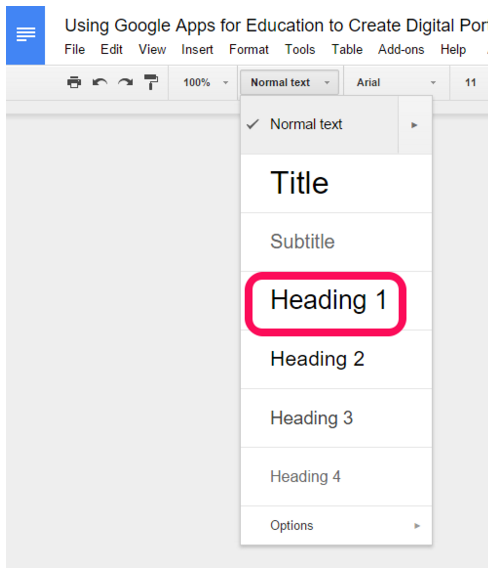
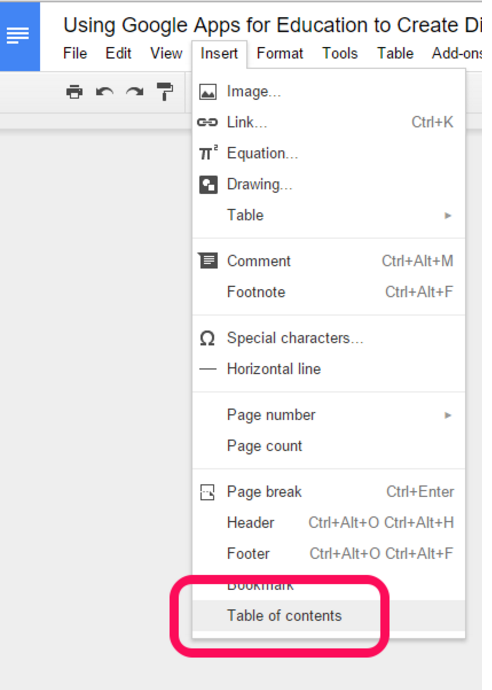 A Google Doc is another way to create a simple digital portfolio. An added benefit to a Google Doc is that there is an opportunity for students to write and reflect on each artifact of learning. The table of contents feature in Google Docs also lends itself well to digital portfolio creation. By using the Styles dropdown menu in Google Docs, teachers and students can create hierarchical headings, which can then be organized into a table of contents. In this animated gif, you can see the process of creating headings within the document and then inserting a table of contents into the top of the document.
A Google Doc is another way to create a simple digital portfolio. An added benefit to a Google Doc is that there is an opportunity for students to write and reflect on each artifact of learning. The table of contents feature in Google Docs also lends itself well to digital portfolio creation. By using the Styles dropdown menu in Google Docs, teachers and students can create hierarchical headings, which can then be organized into a table of contents. In this animated gif, you can see the process of creating headings within the document and then inserting a table of contents into the top of the document.
The digital portfolio document created in Google Docs could potentially become a somewhat unwieldy multi-page document, but with the table of contents feature at the top, navigation is easily facilitated. Using the same example of a Martin Luther King Jr. project, a digital portfolio created with a Google Doc might look like this.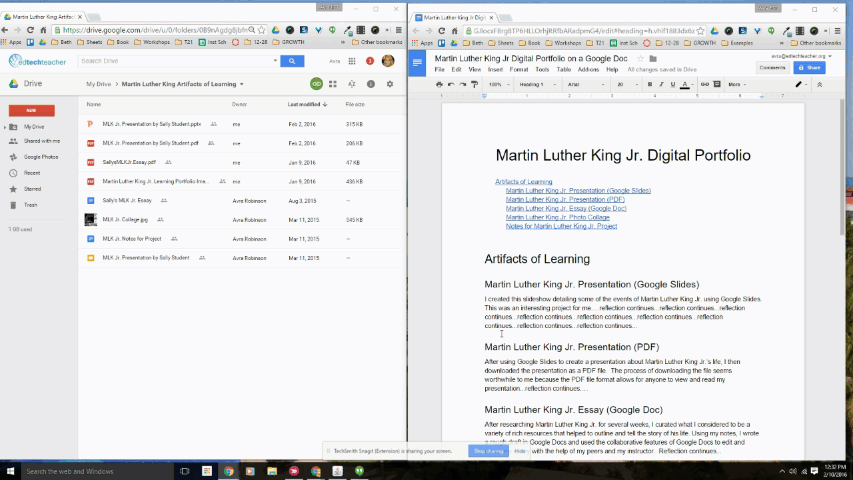
Google Slides
Similar to Google Docs, Google Slides can be an ideal way to put together a digital portfolio. With its linear format and individual slides, Google Slides can house links to documents stored in a Google Drive folder and provide room for reflections, images, and even embedded videos. While the automatic table of contents feature that exists in Google Docs is not available in Google Slides, teachers and students can create a table of contents manually. This animated gif demonstrates the process. Continuing with our sample digital portfolio topic of Martin Luther King Jr., a digital portfolio created in Google Slides might look like this.
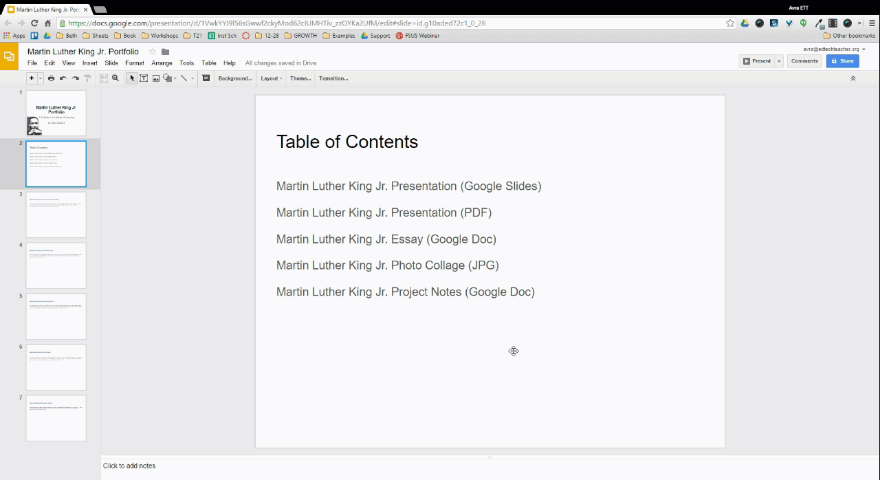
Google Sites
Arguably the most robust of the GAFE suite of programs, Google Sites is a website development program that easily integrates all of the Google tools. Within Google Sites, teachers and students can embed documents, slideshows, spreadsheets, YouTube videos, images, and much more. They can also create links to other artifacts of learning such as audio recordings, ThingLinks, etc. A sample website made with Google Sites that displays the same sample artifacts from the Martin Luther King Jr. project can be found here.
Google Apps for Education offers a wide variety of tools and programs that help support the digital portfolio creation process. From the very simple such as a Google Drive folder or Google Doc to the more complex Google Slideshow or Google Site, there is a continuum of complexity that can help teachers and students discover the method that is best for them!
Come Learn with Avra this Summer…
…or learn more about Digital Portfolios in Boston with Suzy Brooks!