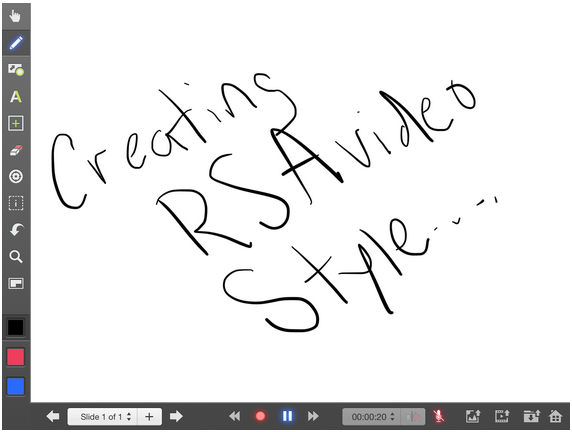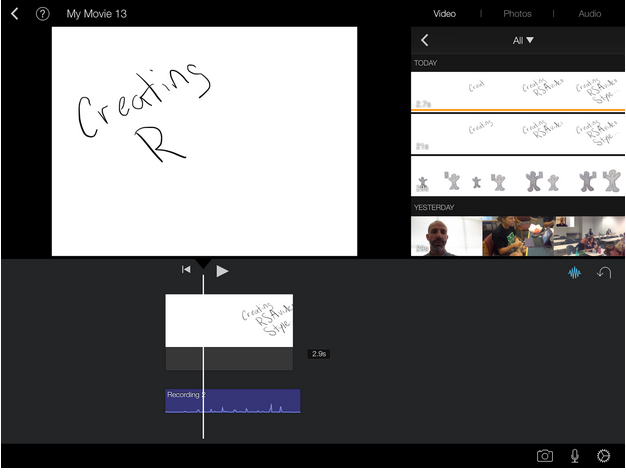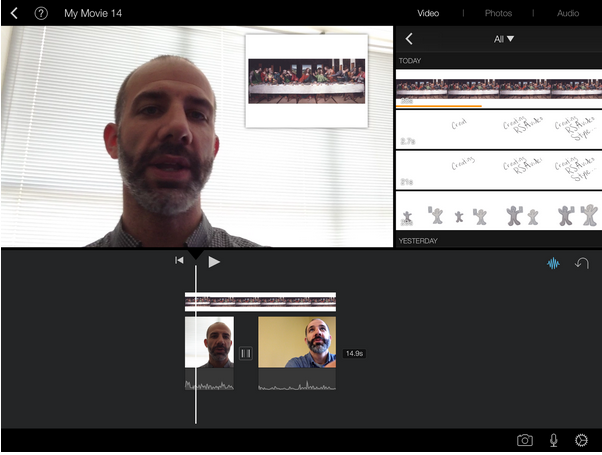This post first appeared on Edudemic.
When app-smashing on iPad, students and teachers use multiple apps to create individual pieces of content that are then merged or smashed together into one culminating product. Applying this concept dramatically increases creative potential, and the rate at which apps are developing allows for new, unique, and dynamic creations to consistently challenge what seemed possible only a few months or weeks ago. The final product involved in app-smashing often lends itself to video, so to kick off the school year, here are a few app-smashing video projects.
Animated Paper Videos
This video process involves creating drawings offline with paper that will later become animated, include voice-overs, and can be published to the web. Begin the project by creating a set of drawings of either characters, icons or ideas. Snap photos of the drawings with the iPad camera and import the hand drawn images into Explain Everything. By using the cropping function when importing images, the hand drawn pictures can now be moved independently.
Once the animation and movement have been captured in Explain Everything, the entire project can be exported to the Camera and then imported into iMovie for voice-overs, background music, transitions, and editing
After completing the editing process, share the creations by publishing the video via YouTube or Vimeo
RSA Animate Style Videos
Along the lines of the well known RSA Animate videos (made popular by Sir Ken Robinson & Dan Pink), students can create similar style videos on their iPad to tell a complex story or explain a concept through animated drawings. The process can be completed either physically, on dry erase boards, or digitally, using Explain Everything. Once a medium for creating has been selected, either draw the images and concepts on a dry erase board while recording the process with an iPad using the video camera, or draw the concepts in Explain Everything while recording the creation process. If using Explain Everything, when the creation process is complete, export the video to the camera roll.
To create the RSA style fast animation, the video speed needs to be increased. By using TiltShift Video, the original video can be sped up by any desired multiplier and exported to the camera roll.
The final step in the process is to import the video into iMovie, add voice-overs, edit the clips, and then share the creation by publishing to YouTube or Vimeo
Picture-in-Picture Reports
With the iOS7 iMovie update, picture-in-picture video can now be created when editing projects. The picture-in-picture app-smashing process is a great fit for lab reports, newscasts, documentaries, or any scenario where students may want to explain a concept in detail with a small, inserted video clip.
There are a number of ways to approach this process.
Picture in Picture video analysis of pieces of art or photographs.
Students could shoot video of themselves explaining or critiquing a piece of art. However, the picture-in-picture content must be a video element, which is where the app smashing comes into play. To make any image into a video, insert it into Explain Everything and record the screen. Then, export the video to the camera and insert it as the picture-in-picture video clip. This process allows any still image to be turned into video and added with the picture in picture feature.
Video Lab Reports
Students can use their iPad camera to capture video during a lab experiment and then later edit the video clips together in iMovie. Using Explain Everything to create the picture-in-picture video content, students can create short screencasts that explain the scientific process that they observed and then insert that video via picture-in-picture onto the live video captured during the lab.
Art Reflection Videos
While most app-smashing is created by exclusively using iPads, in the App-Smashing example below, the process of creating a drawing of an eye using Paper53 was captured by mirroring an iPad to a MacBook with Reflector and then capturing it as video with the QuickTime screen recorder. The artist then created a short video shot in front of a green screen to discuss, reflect and explain the process. While the act of creating the piece of art took nearly 30 minutes, the video track was sped up on iPad using TiltShift Video and condensed to about two minutes - allowing for a concise final product. The two video tracks were then merged together on iPad using the DoInk Green Screen app. The final video app-smash highlights not only this process but also the ability to have students reflect on their digital creations.
Awesome! from Greg Kulowiec on Vimeo.
As an alternative to using a MacBook and Reflector, students could also use Hyperlapse to record the process of creating a piece of art in the real world. Hyperlapse will instantly generate a time lapse version of the video that can be exported to the camera roll. From there, students can record a video reflection in front of a green screen and layer their reflection over the time lapse video using DoInk. Again, the final product can then be published to YouTube or Vimeo to share with the world.
When students are empowered to app-smash their projects, the inconceivable becomes possible and the potential for creativity dramatically increases.
Have you or your students created any app-smashes? Submit your ideas to the App Smash Awards.
To learn more about App Smashing, Greg will be leading an App Smashing & App Fluency Pre-Conference workshop at the EdTechTeacher iPad Summit in November. He will also be one of the keynote speakers.