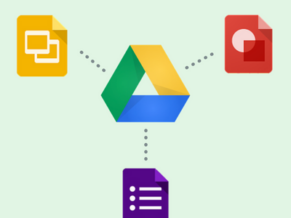G Suite for Education provides opportunities for students of all ages to learn and grow. When combined with a Chromebook or laptop, the core G Suite programs create a powerful platform for learning. By designing interactive learning experiences for students in the K-3 classroom with G Suite, we also provide opportunities for students to start building the skills that they will need to be successful in the intermediate grade levels and in our digital world.
Google Drawings for Interactive Activities
By engaging students in Google Drawings learning experiences, teachers are creating opportunities for students to engage in sequencing, classification, evaluating, analyzing, as well as demonstrating their understanding of math, language, social studies, or science concepts. Additionally, students are interacting with icons and menus, strengthening their touchpad or mouse skills, and navigating Google Drive as they work with files and folders. These activities also provide opportunities for students to begin to explore concepts such as URL, website, hyperlink, and file. Building working definitions for these concepts is a key component in successfully navigating more complex systems and sequences.
Google Drawings provides a blank canvas for generating almost anything! It combines a drawing interface in which images can easily be moved and positioned with text boxes, creating a simple desktop publishing environment. Additionally, with all the same features as Docs — such as sharing, comments, revision history, and the explore tool — Google Drawings has great power!
Google Drawings provides gray space on either side of the drawing canvas where teachers can place images, text boxes, and other elements that can later be manipulated by students. Teachers can create a wide variety of interactive learning experiences in which students move images and text around as they work through sequencing and classification activities. Follow the links to see examples of both.
Using the new Explore function in Google Drawings, students can also search for images to complete graphic organizers, charts, or diagrams. Even math activities can be created easily using Google Drawings. Using the Insert Shape function, teachers can construct simple math manipulatives such as base-ten blocks or images representing coins. Tables can also be inserted for activities such as place value and simple data charting.
Google Forms with Image Responses
Google Forms has recently added the capability of inserting images as responses. For our youngest learners who may still be developing their reading skills, the option to associate an image can help them decode the written word. One example of a form for younger students might be a Morning Check-in. Second grade teacher Stacy O’Sadnick uses a morning check-in form with her students to get a better feel for how they are feeling each day. Stacy said that the answers in the form help her better meet her students’ needs. Another example of a Google Form for young students is a book vote or a shape recognition activity. Dawn Johnson, a Kindergarten teacher in Northern Illinois, uses Google Forms to create money recognition activities for her students. These activities are excellent formative assessment opportunities, helping to make student understanding and perspective visible to the teacher.
Google Slides to Make the Physical Digital
Although it is important to expose our K-3 students to digital learning environments and experiences, most of their day will be spent physically DOING. Primary students write, draw, cut, paste, move, sing, speak, and listen. The artifacts of learning that are created most frequently are physical - not digital. However, recording and chronicling these artifacts can be a great use of the opportunities created by G Suite and a Chromebook or laptop.
In Google Slides, the Insert Image option allows users to Take a Snapshot from the webcam of their laptop or Chromebook. By using this option to take pictures of physical artifacts of learning, students can record their work. This activity could be the beginning of a digital portfolio that might be used to chart growth and development over time and possibly shared with parents. But it could also just be an opportunity for students to practice skills such as taking digital pictures with the computer, inserting those images into slides, creating new slides, and typing letters into text boxes.
G Suite for EDU provides a platform for a wide variety of activities for K-3 students. Manipulating images and text in a drawing environment, responding to images in formative assessment activities, and making physical artifacts digital through the use of the webcam are just a few of the ways that G Suite can help students build the skills they need to be successful in our digital world!