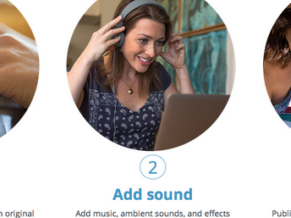This post first appeared on Edudemic.
Helping kids show what they understand by making their thinking visible should be at the heart of most pedagogically sound technology integration. Chrome apps can help you do just that if you choose the right ones. Here are some of my top picks for achieving this in the Chromebook classroom.
BookTrack
This ingenious platform puts an entirely new spin on reading and writing. It allows students to create amazing ‘book’ adventures by adding background music to written pieces - turning reading into a completely new and fun experience. What makes it so innovative is that it allows students to add movie-style soundtracks to their reading selections.
All you need to do is go to the BookTrack website and signup for a free classroom edition. You can start reading from a list of books on the bookshelf that have background tracks already embedded. The bookshelf includes popular classroom selections like Romeo and Juliet and Rikki Tikki Tavi. Better yet, students can create their own masterpieces by uploading their written work and adding soundtracks to their projects.
Students can then record themselves reading, and in the process, hear where they might need to edit their paper or add details. Adding music will allow them to bring their ideas to life!
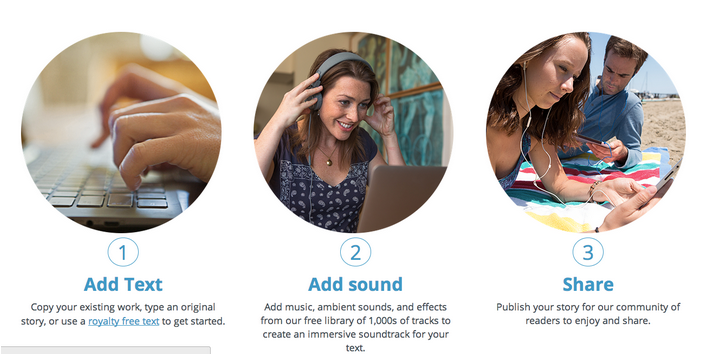
BioDigital Human
Science teachers everywhere rejoice! BioDigital Human brings a virtual 3-D human body to life right on the screen of a Chromebook. The program gives students the ability to study anatomy and physiology by looking inside the human body. With this amazing new Chrome app, students can see inside the human body and grab cross-sections of organs, peeling away layers at time. Students can isolate structures or body parts and get instant information about each. To add to the richness of the experience, BioDigital Human allows students to virtually conduct dissections and use the information to study and explore. Take a look yourself by watching this short video.
https://www.youtube.com/watch?v=2vJ13EXG6rc
MoveNote
Ever wish you could hear what students were thinking or trying to develop when they wrote a paper or constructed a lab report? MoveNote makes that possible by giving students the ability to add video and audio descriptions to their products right in Google Drive. The process is so simple! Once you select the document, and open MoveNote, the camera will automatically launch. Students can then begin recording additional information or ideas to their documents or presentations. As MoveNote calls it, it is ‘Presentations with Emotions.’ All this for free on the Chrome Web Store.
Teachers can use MoveNote to explain directions to individual students, making it easier to differentiate instruction. The possibilities are limitless - and the reasons why I have made MoveNote one of my top picks for the Chromebook classroom.
For more information watch this short video from MoveNote.
Pixlr
Finding a good cloud-based photo editing platform for the Chromebook classroom is key to making thinking visible. Pixlr is that tool, because it is easy to use! Pixlr is the closest thing to Photoshop that you can get on a Chromebook. Students can manipulate, enhance and change photos with ease, because the toolbars are basic and easy to understand - so simple, in fact, that I have seen first graders use Pixlr. The basic features come free, but if more tools are needed, schools can upgrade to a more powerful version. Once students learn how to use it, they can use it on their mobile devices or any other cloud-based platform.
Geddit
This is a great student response system for gaining valuable information about student understanding. Geddit, which is both a Chrome app and a web based platform, is a robust way to gauge understanding straight from the students themselves. Students select their range of understanding on a scale from 1 to 5 giving teachers a quick idea of who has understood the information and whether or not it might be time to move to the next idea. Since students give feedback about their understanding in private, and in real time, teachers can identify needs as they occur.
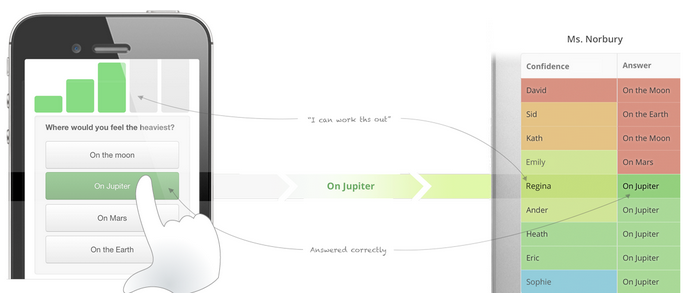
With Geddit, Chromebook classrooms can now effectively:
- Ask quiz questions to compare evidence of understanding with student self assessments.
- Gain real time information to allow teachers to quickly differentiate or match a strong student with a struggling peer.
- Message students through the app with links to further content or help - after reviewing student responses and data .
- Track everything over time to help teachers visualize student progress in the learning process.
With the plethora of apps available on the Chrome App Store, it is important to have a few go-to apps that teachers can feel comfortable using. If used correctly, the right Chrome app can help students show their understanding and begin to make their thinking visible - two fundamental goals of good technology integration.
To learn more about Chromebooks in the classroom, Holly and her EdTechTeacher colleagues will be leading Google Chromebook & The Google-Infused Classroom workshops in Cambridge, Chicago, Berkeley, and Los Angeles this summer.