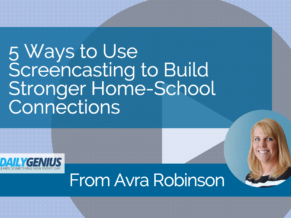This post first appeared on Daily Genius.
Screencasts are typically short video recordings of what is taking place on the screen of a computer or mobile device. They provide students with a dynamic way to make thinking visible, as they can demonstrate what they know through a variety of modalities such as drawing, typing, voice narration, and video. However, what is sometimes overlooked is the power of the screencast in the hands of teachers. As the new school year begins, consider these three ways to utilize screencasting to facilitate communication and foster a stronger home-school connection.
Add Life to Introductory Letters & Weekly Newsletters
Many teachers send notes home to parents and students at the beginning of the year as a means of introducing themselves, sharing information, or describing classroom policies and procedures. Additionally, many teachers and administrators create weekly or monthly newsletters that are sent via email or posted on school and classroom websites or blogs. Educators can bring these communication tools to life by screencasting themselves reading the letters or narrating the navigation of a website. Sent home via a shortened URL in an email, a paper note, or posted on a teacher website or blog, the video can be a way that parents and students can hear the teacher or principal's voice, making them seem more approachable and creating the precedent for open lines of communication throughout the school year. For an example, watch the video below.
https://www.youtube.com/watch?v=IdqvJVXZWwQ
Capture, Preserve, and Share Your Parent Night Presentation
Many schools organize Parent Nights and Open Houses to share information, help parents learn about school and classroom policies and procedures, and more. And yet, often there are parents who aren’t able to attend due to work, travel, or other obligations. Additionally, many times parents would love to be able to revisit ideas that were shared during those presentations several months later. By talking through the slideshow presentation via a screencast, teachers can then post the video on their blog or website. Parents or other caregivers who couldn't attend can now feel as though they participated. As an added benefit, the video provides a constant reminder for everyone throughout the school year.
Utilize the Power of Voice to Deepen Understanding
When it is time for a project, essay, or any activity that will take place both at school and home, teachers often share a written description of the project design to help parents understand the expectations. Unfortunately, when students go home and explain, even with the written description, sometimes the teacher’s expectations and the project’s scope are lost in translation. By taking the time to explain the project via a screencast, teachers have the opportunity to truly talk to their students’ parents, explaining the project design and expectations. Not only does this augment communication, but it also provides parents with a point of reference that can be bookmarked and repeatedly referred to. Plus, screenshots can never get lost in a book bag!
Creation is Easy
Whether using a MacBook, PC, or Chromebook, an easy way for Google Chrome users to create a screencast is by using Screencastify. Screencastify is a Google Chrome extension that quickly and easily records screen activity within one or several tabs. The videos can be saved to your hard drive, Google Drive, or uploaded to YouTube with just a few clicks. Screencastify also has the added benefit of having a webcam feature that allows for a video of the presenter to be in the bottom right corner to accompany the screencast, creating an additional personal touch. The free version of Screencastify allows for up to 5 minutes of recording, but there is a paid option for people who want to create longer videos. Techsmith’s Snagit and Camtasia are also wonderful paid options for screencasts. Camtasia has many additional features including text overlays, video and audio editing, and closed-captioning capabilities. For Mac users, the built-in QuickTime Player app includes the ability to create screencasts and even do minor editing.
While screencasting is a wonderful tool for students in the classroom, when utilized by educators, it also has the power to support the vital home-school connection, bringing life and personality into teacher-created communications. Hear this article read to you...and watch it come to life!