Are you an elementary teacher looking for creative ways to integrate iPads into student learning? App Smashing is a great strategy for increasing the creative potential of the iPad. In this guide, you’ll be introduced to a set of “evergreen” apps for use in powerful app smashing on the iPad.
What is App Smashing on the iPad? Why App Smash?
“App Smashing” -- a term developed by EdTech Teacher instructor Greg Kulowiec -- is the act of merging or “smashing” content from different apps together to create something greater than with just one app. For example, a student might be writing or drawing a story with an app that can insert videos, but the app itself cannot make a video. A student could go use an app that creates a video and then insert their video into the first app. The final project would be more interesting than what one app alone could accomplish.
Furthermore, when we vary the way students can create -- writing, drawing, images, audio, video, etc. -- we give them more opportunities to demonstrate what they know, think, feel, and understand. When we start to think of the iPad as a portable media creation device, we can come to see new opportunities for active, immersed, and creative learning.
How do I App Smash? “Push & Pull”
The key to App-Smashing is “push-and-pull” apps. In order to “smash,” you need to be able to insert content from one app into another. This process requires a “hub” on your iPad, a place where you can save app content. The hub is your Camera Roll.
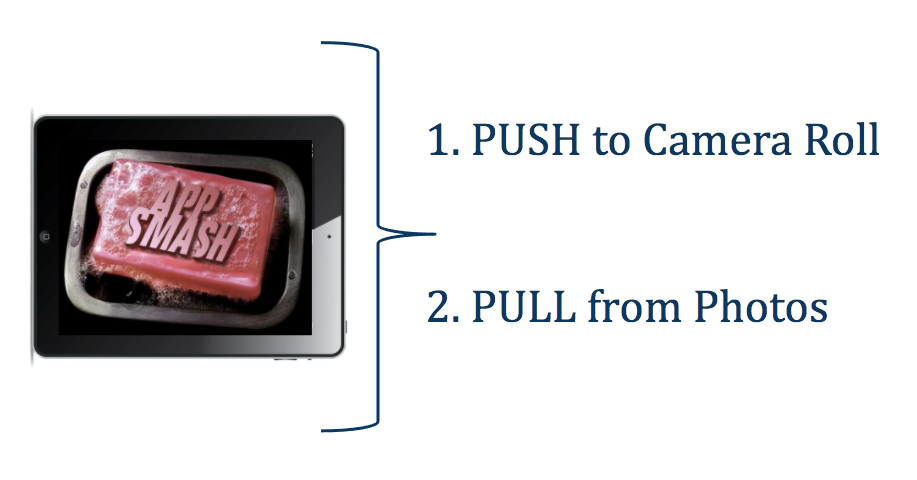
"Push and Pull"
Say you take a picture or a video with the Camera app on your iPad. The picture or video you take is saved in the Camera Roll on your iPad. In other words, you have “pushed” the content you created to the Camera Roll.
Now, tap on the Photos app on your iPad to see all the photos and videos you have saved in your Camera Roll, The Photos app provides access not only to the photos and videos saved on your iPad, but it can also provide access to photos and videos on your other Apple devices (if you share via an iCloud account).
Below is a scenario to help you visualize how app-smashing can work. In this example, Tellagami is a speaking Avatar app that can “push” its content as a video to the Camera Roll. Book Creator is a digital storytelling app that can “pull” video from the Photos app:
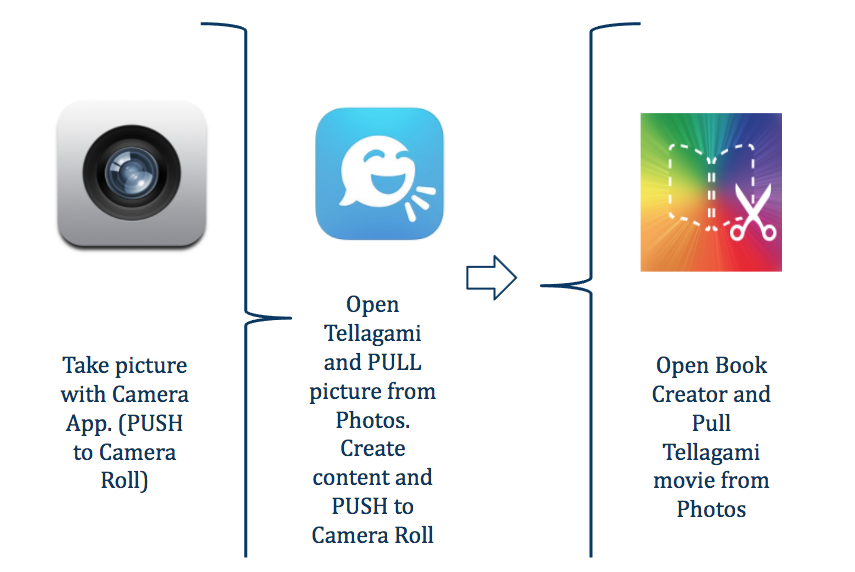
An App Smashing Scenario
In any event, apps need access to the Photos app to insert or “pull” Camera Roll content. So, app-smashing depends on using apps that can either “pull” content from the Photos app or “push” content to the Camera Roll. To optimize app-smashing potential, the apps you use should be both “push and pull.”Keep in mind that if an app does not allow for its content to be saved to the Camera Roll, than the app’s content cannot be pulled from the Photos app into another app.
What apps should I use to App Smash? “Evergreen Apps”
It is possible to cultivate a small set of “Evergreen Apps” into almost limitless creative app-smashing possibilities. Evergreen Apps are non-subject apps useful throughout the year for developing essential skills, such as speaking, writing, listening, drawing, annotating, collaborating, sharing, and more.
The following recommended push-and-pull apps are popular in elementary iPad classrooms:
|
APP |
TYPE |
PULL? |
PUSH? |
Logo |
|
Shadow Puppet Edu |
Free storytelling app that integrates images, voice, music, video and text. |
YES |
YES - saves as a video |
 |
|
Pic Collage For Kids |
Free image-collage app that uses images (from Photos, Pic Collage, or Web) and includes layouts, stickers, text, & more. Web search is filtered. |
YES |
YES - saves as an image |
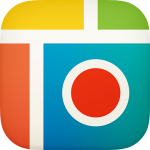 |
|
Draw & Tell |
Free K-2 drawing and screencasting app that integrates images, voice, coloring pencils, stickers, stencils, and more. |
YES |
YES - saves as a video |
 |
|
Moma Art Lab |
Free K-2 drawing app that includes ideas and activities for working with shapes, lines, and color. |
YES |
YES - saves as an image |
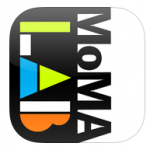 |
|
Explain Everything |
Paid screencasting app with incredible range of tools and possibilities. Grades 3+ |
YES |
YES - saves as a video or image |
 |
|
Green Screen |
Paid app used to create “green screen effect” with video. |
YES |
YES - saves as a video |
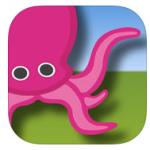 |
|
iMovie |
Apple’s versatile video editing app. Paid app. |
YES |
YES - saves as a video |
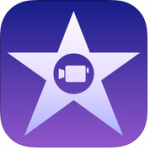 |
|
Chatter Pix |
Free speaking-image app that integrates images, text, voice, and stickers. |
YES |
YES - saves as a video |
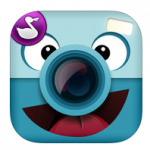 |
|
Toontastic |
Free cartoon-creation, storytelling app that integrates images, voice, drawings, and more. |
YES |
YES - saves as a video |
 |
|
Book Creator |
Storytelling app that enables the creation of multimedia books, reports, stories, and many other variations of written, visual, and audio communication. Free version is limited to one book. |
YES |
Yes - saves as a video |
 |
How can I learn more about App Smashing?
So, which apps will your students use to create powerful and immersive learning?
A great place to explore more apps is EdTechTeacher’s App Recommendations guide at https://edtechteacher.org/apps/. Here you can search apps by learning activity, such as “create written content,” “create and edit images,” “record and edit video,” “record and edit audio,” and much more. Apps are carefully reviewed and rated and only a select few are presented per topic.
EdTechTeacher also offers two free ebooks on iPad lesson ideas and activities entitled “What Does Awesome Look Like?” These ebook can be downloaded at https://edtechteacher.org/awesome/. These are big files, so we recommend you download them on a computer.
In addition, you can read various EdTechTeacher App Smashing posts and articles at https://edtechteacher.org/?s=app+smashing. EdTechTeacher also has many iPad video tutorials on Vimeo at vimeo.com/edtechteacher.
Furthermore, we have written a book on iPad integration called The iPad Classroom: From Consumption to Curation and Creation. It is published by Learning Sciences International and available at Amazon.
One Screen
Finally, we hope you’ll agree that all the apps your students really need to express themselves can fit on one screen. There is no reason to spend countless hours searching for specialized content apps. A small but powerful set of Evergreen apps are the foundation for more creative opportunities than you could possibly imagine right now.

"One Screen"
So, consider, what will be your “One Screen” of apps? Which core apps will you use and smash for active and immersive learning? With a handful of well-chosen apps, you will have more than enough firepower to develop creative and purposeful activities for a very long time.


