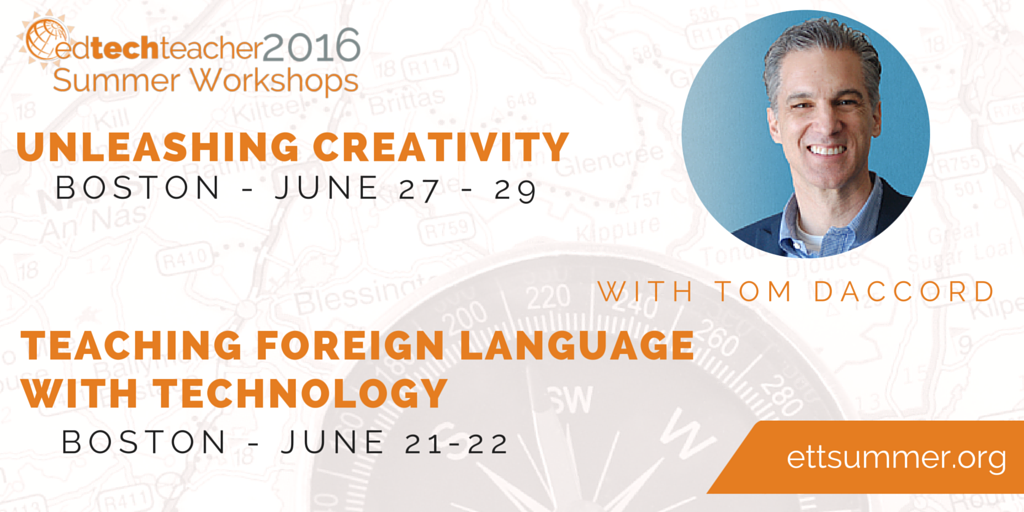This post, co-authored by Tom Daccord and Avra Robinson, first appeared on Daily Genius.

One of the biggest benefits of using technology in the classroom is that it can help us reach all learners. The more we understand how students think, the more effective we can be as educators. Technology creates a wide range of opportunities for students to reveal what they are thinking — from recording and presentation tools to interactive note-taking applications.
In working with teachers, one of the strategies we use at EdTechTeacher is to find ways of unveiling a students’ critical thinking process. There are an array of technology tools that can help with this task, and some of the most promising are new apps and extensions developed for the Google Chrome environment and available through the Chrome Web Store.
Chrome apps are web-based applications that operate within Google’s Chrome web browser on any computer as well as on Chromebooks. Chrome extensions are extra tools installed within the Chrome browser to customize the user’s experience. These tools extend the capabilities of a particular web page. For example, an extension such as Print Friendly automatically converts web articles into printer-friendly PDFs while Padlet Mini automatically adds web links to a Padlet digital wall.
As long as you are logged in to your Google account, you can access your Chrome apps and extensions on various computers and devices, which is very convenient. While there are hundreds of apps and extensions available in the Chrome Web Store, here are five terrific tools to help augment learning by making student thinking more visible.
Screencastify
Screencastify is a simple screen-capture tool that works as a Chrome extension. It allows the user to capture whatever is on the screen, add voice narration, and upload the recording with a single click to Google Drive or YouTube. The free version allows you to record videos up to 10 minutes long, but you can record longer videos by upgrading to a paid version.
Screencastify is a useful tool for instruction (such as for flipped classroom tutorials), and it also can provide a window into student learning. For instance, students can record their thought process as they are working through a math problem, or they can record a presentation about a topic they have researched. Because Screencastify also accesses the web cam, students could even create video reflections of their work.
If you’re looking for a quick, simple Web screencast tool, it’s hard to beat Screencastify.
Snagit
Unlike Screencastify, Snagit for Google Chrome is both a free screen-capture app and an extension. The app has two main functions, to record video and capture images on your screen. From in the app, you can see your library of created images or videos or you can create new ones. Also, Snagit’s extension allows users to annotate screen captures with shapes and text boxes.
Snagit also has the added functionality of creating short, animated gifs. When you click on the Snagit extension icon, you have the choice to record a still-image or a video. When creating a still-image, you can choose to select a portion of your screen or the entire visible region of the screen. Once you’ve “snagged” the capture of the screen, you can choose from four annotation tools to direct focus to different areas of the screen capture.
The SnagIt app and extension create an excellent vehicle for asynchronous communication between teachers and students. Teachers can mark up a student’s writing assignment and record comments, as well as collaborate on projects. Students can quickly and easily display the contents of their screen and demonstrate mastery of a skill such as explaining how they solved a math problem or talking through the edits that they made to an essay.
VideoNot.es
VideoNot.es lets you take notes that are synchronized with a video. As a video plays on the left side of your screen, you can type notes on the right side, and these notes automatically sync up chronologically with the video. Each note is given a timestamp, and when you click on the time stamp next to a particular note, the video will play from that point.
If students use this app as a note-taking tool while watching a video, you can see what they were referring to when they leave a comment or question—and you can respond with a note of your own. Students could also use VideoNot.es as a way to provide peer feedback on projects or even as a reflection tool at the end of a video assignment.
Movenote for Education
Movenote is an easy-to-use, device-agnostic presentation tool that allows you to introduce or discuss content using video. You can open and display a file on the right side of your screen while recording a video of yourself discussing this content, and the video appears on the left. The content on the right can be pulled directly from Google Drive or the hard drive of your device. For example, students might use this app to record themselves reading a poem or discussing an art project while the content appears next to them on the screen. This app is a wonderful addition to the digital portfolio process. Students can quickly and easily display an artifact of learning and reflect on their thinking during the process of creation. They can share their thoughts, reflecting and discussing successes or challenges. This window into student learning can be an invaluable part of the process of formative assessment for teachers.
Google Drawings
This powerful creation tool gives you a blank canvas to design presentations, flowcharts, posters, cards, or whatever you can imagine, using both graphics and text. It combines all of the word processing capability of Google Docs with drawing tools. As with Google Docs, you can insert comments within a Google Drawings file, and you can download the file as a PNG, PDF or JPEG. You can also open Google Drawings directly from a Docs file, and your creation will appear within the document you are working on.
As much learning is visual, Google Drawings becomes a snapshot into student understanding of a concept. As students combine text with images, the depth of their learning becomes more visible. Ultimately, as students export their created image out of Google Drawings and into another application, student projects become more robust. For example, to compliment an essay, students might create a comic strip with speech bubbles explaining characters’ thoughts. In a lab journal, students might develop an infographic that illustrates the process of completing a chemistry experiment.
The
key to successful integration of Chrome apps and extensions is similar to that of any classroom technology: Teachers should begin with learning goals in mind, and then choose apps and extensions that support these goals. Getting to know students and their thinking is a goal that all teachers aspire to, and the five apps and extensions described here can facilitate that objective.