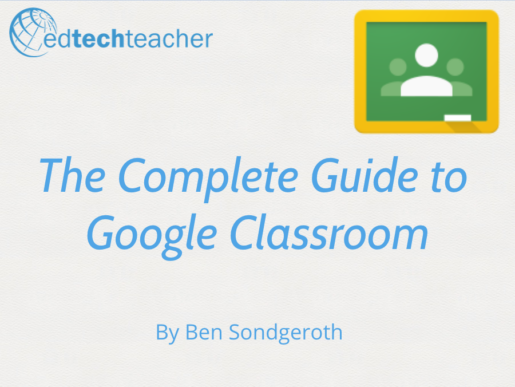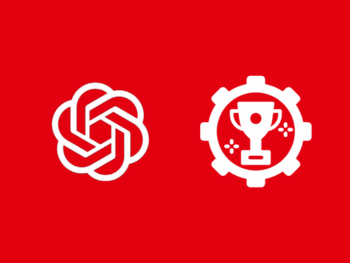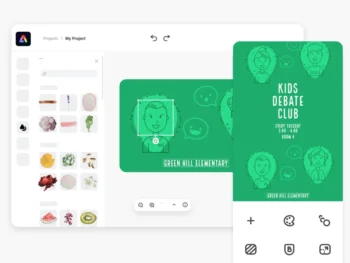Google Classroom
Google Classroom is a workflow management system designed with the goal of saving teachers and students time by organizing assignments and class content in one easy-to-access online space.As a fully integrated part of the G Suite for Education platform, Google Classroom works seamlessly with all of Google’s apps for education, allowing students and teachers to effectively and efficiently manage their digital workflow.
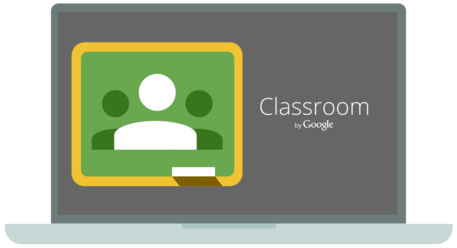
How Google Classroom Works
Google Classroom is a workflow management system designed with the goal of saving teachers and students time by organizing assignments and class content in one easy-to-access online space.As a fully integrated part of the G Suite for Education platform, Google Classroom works seamlessly with all of Google’s apps for education, allowing students and teachers to effectively and efficiently manage their digital workflow.
Posting and Sharing
Google Classroom acts as a central location to store and share online resources for classes. Teachers are able to post links to important class websites, share YouTube videos, and post files for students–all in one easy-to-access online space. This is a very efficient way to distribute class materials to students, and one of Google Classroom’s most beneficial features.
Assignments
Google Classroom turns creating, distributing, collecting and grading assignments into a quick and simple process. First, the teacher enters a title and description for the assignment, attaches any resources they want students to access (Google Drive files, YouTube Videos, web links, etc.), and shares it with the class. Students then complete the assignment, which can include any type of file in Google Drive, and submit it back to the teacher. Finally, the teacher grades each assignment and sends a response directly to each student.
Grading
Teachers that send a Question or an Assignment to students through Google Classroom have the ability to grade the student response. Teachers can assign any point value to the assignment, and add private feedback comments to students. Once graded, teachers select the Return option, which sends the grade and feedback to the student. Students can then respond to the teacher’s feedback as well.
Announcements
An announcement serves as a way to quickly distribute information to a class. An announcement does not have the ability to be graded inside of Google Classroom in the same way that an Assignment or Question does; however, students are able to respond to the announcement through the comments feature. Announcements are a way to give students a voice in the Google Classroom Stream.
Questions
The Question feature lets teachers quickly receive feedback from students with multiple choice or short answer questions. Teachers can permit students to see and comment on their classmates’ responses, or this option can be turned off if the teacher would rather keep answers private, and graded. The question feature is a great tool to use for checking on on student understanding.
Calendar
Google Classroom automatically creates an assignment calendar for students and teachers. When assignments are tagged with a due date, that assignment will show up on the class calendar for both the student and the teacher.
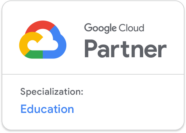
Learn more about Google with us in person!
Google Classroom Articles
Browse recent articles from our staff on all things iPad.
Download your FREE eBook
Enter your information below to receive an email with a link to download both eBook volumes on your iPad.