The following article was published in the most recent edition of Digital Learning Magazine in my column, “The Tech Savvy Classroom with Shawn McCusker.”
Click here for a link to the complete article published in Digital Learning Magazine.

Personalized learning creates a variety of challenges for teachers. Understanding the tools that can support the creation of a personalized path for each student is a key part of making it work. The article focuses on an often overlooked feature in Google forms that can help teachers do just that.
The complete text of the article is here. (Minus the British spelling!):
Personalizing Learning with Branching Google Forms
Sometimes when we seek to improve our instruction we go looking for new tools. But more often than not, one of our tried and true tools has the ability to go farther and do more. When it comes to addressing the modern challenges of formative assessment, the Branch Logic feature in Google Forms can do just that. Google Forms is a teacher favorite for collecting information, formative assessment and simple quizzes. It’s also a great way to collect and then share student work, ideas and feedback. Its flexibility has also allowed me to use it for collaborative writing activities. But the feature is often missed or forgotten despite the fact that it creates incredible flexibility for student learning and is easy to learn.
In the simplest terms, the branching feature in Google Forms allows you to create a form that has multiple paths. Like a choose your own adventure story, the path you take depends on the choices that you make. If a student gets an answer correct they can skip to the next section; if they get the answer wrong they can be provided with an opportunity to understand the concept better such as an article or video. You can also offer students choices for how they would like to learn: video, audio, written visual? But before we go into more potential use cases, let’s look at how it works.

To begin creating a branched Google Form, begin with a new form. Then select the bottom option “Add Section” in the menu on the right. This will create a new section of the form. Once new sections are created, you will have two ways to create unique learning paths in your form.

Path option #1: Unique paths by section- Once you have created sections, you will see a branching option below each. This menu will allow you to direct students to any section in the form.

Path option #2: Unique paths by answer- To use this option, click on the three dots on the lower right corner of a section. This will reveal another menu. Select the “Go to section based on answer” option.
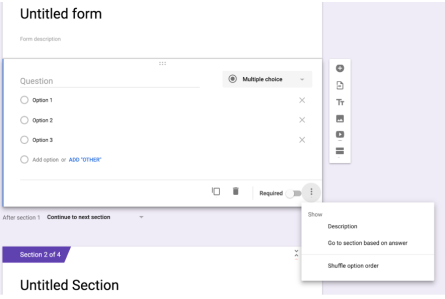
Once this option is activated, a menu will appear next to each question allowing a student to be directed to a place in the form based upon their response.

Building a branching document is no more difficult than that. All that remains for the teacher to do is decide what kind of experience they want to create for their students.
For example, a teacher can create a branched Google Form that tests a student’s understanding of a learning objective. If the student is successful they go on to the next question. However, if the student cannot show mastery of the standard, they are directed to a short video, reading, or audio recording that reteaches the concept. It is even possible for the student to be directed to the choice of those three options so that they can pick the one that is most comfortable to them.
Here is an example of a Branched Google form that lets students personalize their learning. Try it several times to see how the variety of paths to learning are created.
There are a variety of ways that this tool can differentiate, personalize, or allow for choice. Here are just a few:
- Differentiation- Allow students to decide the type of instruction they receive.
- Student Choice- Give students a choice of the topic used to teach a concept. (Learn about voting rights by reading about women, or property ownership, or voting age restrictions?)
- Standards Based Learning- Identify students who need remediation for specific learning objectives.
- Personalized Learning- Allow students to choose the type of questions they will answer or the type of assessment that they will complete. (Short essay, several multiple choice questions or an audio submission?)
The branching feature mirrors the type of decision making that computer programmers use, creating conditional paths as the process of learning progresses. For teachers, this can be a powerful way to meet the needs of various learners and give them access to support materials.
As more and more schools explore personalized or blended learning, tools such as the Google Forms Branching feature can help teachers create paths to understanding that can offer meaningful support to students who are learning asynchronously, and generate meaningful individual experiences that respect the needs of each learner.
How might you build an experience using Google forms that would benefit your students?

