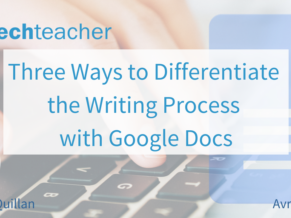By Avra Robinson & Rosey McQuillan for more from Avra and Rosey follow them on Twitter: @avrarachel & @romcquill
Differentiating instruction gives students multiple options for taking in information, for making sense of ideas, and for expressing what they learn. In other words, a differentiated classroom provides different avenues for students to acquire content, process ideas, and demonstrate their understanding (Tomlinson, 2001). As educators, we face student variability in our classrooms and are always looking for ways to differentiate instruction for students across the curriculum. Many school districts are using G Suite for EDU; therefore, in this post, we will explore how Google Docs can support student variability during the writing process.
Voice Typing
Voice typing creates a number of opportunities for students during the writing process. This tool allows students to speak directly into their documents. As students talk into the microphone on their computer, Chromebook, or iPad, voice typing transcribes words into typed text. Voice typing provides an alternative to pencil/paper or the physical act of keyboarding. This tool can be used for pre-writing to generate a list of ideas or get thoughts down in a more efficient way. It allows students that cannot compose words to articulate ideas in written form.
Writing can be difficult and a struggle for writers of all ages. Voice Typing can be particularly useful for those that struggle, especially those with Dyslexia, Dysgraphia, or have difficulty with using a mouse and keyboard. Voice Typing is a way to differentiate between the writing process and make the process accessible.
When typing is a physical barrier to expression, students often use shorter words and sentences to expedite the writing process. However, when students can express themselves verbally, they might use more complex language and sentence structure. Finally, it can reduce spelling errors which decreases the sometimes lengthy revision process.
The only additional setting in voice typing is the ability to change the default language. By changing the language setting, Voice typing allows the user to select a specific language for the dictation.
Font, Style, Size, and Color Considerations
Sometimes, the basic considerations of font style, text size, and color are overlooked as potential supports for students who struggle with visual tracking and sustaining attention as well as focus. Todd Rose, the author of The Myth of Average, explains in his TEDx Talk that rather than forcing students to fit to the environment, the environment should fit each student. One way of adjusting a writing environment to fit the student is to adjust the color, size, or font style of the text. For example, dyslexic students benefit from san serif fonts such as Arial, Avant Garde, or Open Dyslexic. Their straight lines and, in the case of Open Dyslexic, heavily weighted bottoms help to naturally indicate the direction to increase the readability.
Another simple adjustment that educators can make is the background color of the page in Google Docs. Sometimes a soft yellow is easier to read than the standard white background. Additionally, the size of the text is an option to consider. Younger students benefit from a larger text size and increased line spacing. Additional white space between lines can also contribute to success especially during the editing process. Finally, using the Zoom menu to increase the size of the text on the page is another simple way to provide visual supports for students.
The important thing to remember as we consider all of these simple adjustments to the formatting of the Google Docs’ writing environment is that the student should be the decision-makers in these situations. For years, teachers have required that essays and other work be created adhering to a specific set of formatting specifications. It is helpful to keep in mind that the typical “Times New Roman, 12 point font, double-spaced” essay can be created using whatever text and writing environment specifications work best for the student - even if the teacher still requires the end result to be standard.
Changing the defaults in Google Docs is also an ideal way to save time and effort. Students can determine which text size, font style, and spacing is most conducive to their learning and writing environment. After making these selections, these changes can become the student’s default settings in Google Docs. Each time a new document is opened, it automatically defaults to the new font type, size, and line spacing that the student or teacher has chosen. This video will demonstrate HOW to change those defaults.
Explore Tool
The Explore Tool in Google Docs reads the content on a page and creates suggestions based on that content. It will also search your Google Drive as well as the web for websites or images. For students who struggle with executive functioning issues, the Explore Tool can facilitate their success by keeping most of their research within the Google Docs environment - lessening the need to access other websites and have multiple browser tabs open. Additionally, the Explore Tool has a citation tool built in, which creates the opportunity for students to generate a bibliography to cite their research sources using footnotes. Students can select from three formatting options: MLA, APA, and Chicago)
Dictionary Support
Google Docs has a built-in dictionary. Right-click on a word and choose “define.” The research tool will look up the word on the internet, and its definition will appear on the right-hand side of the document. Students do not have to leave their work to make use of this support. The dictionary assists students in how to use a specific word in a sentence, how to pronounce the word and provides synonyms to assist in alternative word select.
Real-Time collaboration and support
One major benefit of Google Docs is that student work can be reviewed by teachers in real time. Student work can be seen before it is submitted and support is given. Teachers can pinpoint exactly who needs more encouragement and assistance during the writing process. Teachers can make comments,
Google Docs provides a variety of ways that teachers can differentiate the writing environment and support student variability. By using voice typing, formatting considerations, and the Explore Tool, teachers can make simple adjustments that can make a big impact on student success.