Google Add-Ons and Extensions provide an excellent array of research, writing and feedback tools perfect for laptop, desktop, and Chromebook users. In this multi-part series, you’ll learn some of the best Google Drive Add-Ons and Chrome Extensions for use in middle school and high school English & Language Arts, History & Social Studies, World Languages, and Science classrooms. You’ll also learn strategies that promote more effective student ownership of the writing process and effective teacher feedback. In this first post, we’ll be focusing on WriteWell for Google docs.
What is WriteWell for Google Docs?
WriteWell for Google Docs is a Google Docs Add-on that includes a series of templates for elementary school, middle school, and high school classrooms. These templates can be incorporated into a wide range of student writing activities and are well suited to Common Core writing tasks.
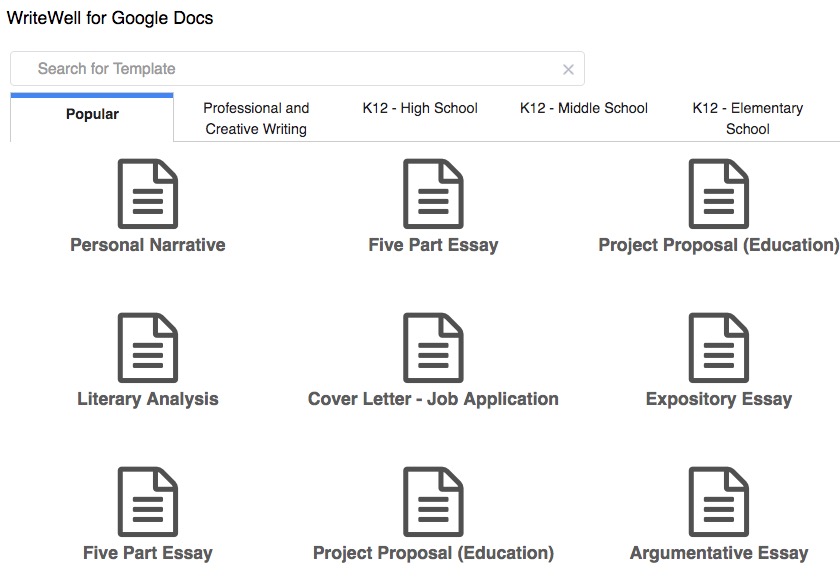
How to Install WriteWell for Google Docs
To start:
- Create a new Google Doc.
- Click Add-ons in the Google Docs menu bar. “Get Add-ons” will appear.
- Click “Get Add-ons.”
Clicking “Get Add-ons” leads you to a repository of Google Add-Ons where you can search for WriteWell for Google Docs or find it in the Productivity section. Once you’ve located WriteWell for Google Docs, click the “+ Free” icon and allow the app access to your Google account.

As with any Add-on, once you’ve installed WriteWell for Google Docs it will be available for use with any Google Doc you create in the future. One advantage of an “add-on” is that it becomes part of Google Docs.
Getting Started with WriteWell for Google Docs
By default, WriteWell for Google Docs will display its most “Popular” templates. These are worth browsing, but teachers can easily locate grade-level and topic-appropriate templates. For instance, High School teachers should click on the “K12 - High School” tab to unveil useful templates for high school writing activities. Likewise, middle school teachers can click on the “K12 - Middle School” tab, and elementary school teachers the “K12 - Elementary School” tab, to find templates appropriate for their grade level.
Here is a sampling of useful High School and Middle School templates:
- Argumentative Essay
- Five-Part Essay
- 5- Paragraph Essay
- Personal Narrative
- Literary Analysis
- Short Story
- Research Paper
- Expository Essay
- Book Report
- Opinion Essay
- Historical Event
- Science Lab Report
- Autobiography
- ebook
How to Use WriteWell for Google Docs
To use WriteWell for Google Docs, click on Add-Ons in the Google Docs menu bar and locate the WriteWell for Google Docs add-on you installed. Click on “Start” unveil the templates.
Next, browse or search for your desired template and click on it. A box will appear with an image that provides a brief overview of the template. Click on “Generate Template” in the bottom of the right corner to use it.
In the example below, I have selected the “Five Part Essay” under the “K12 - High School” tab:
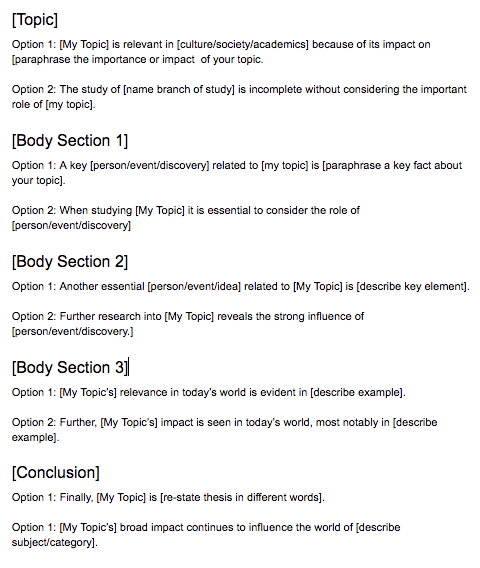
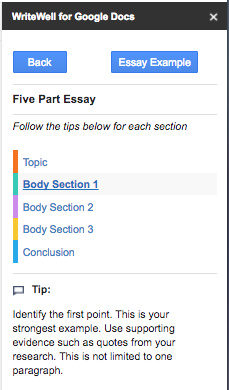 At this point, a WriteWell for Google Docs box appears and provides tips. So, I can click on “[Topic]” or “[Body Section 1]” or other sections to reveal these tips. For instance, when I click on [Body Section 1] a tip appears that reads:
At this point, a WriteWell for Google Docs box appears and provides tips. So, I can click on “[Topic]” or “[Body Section 1]” or other sections to reveal these tips. For instance, when I click on [Body Section 1] a tip appears that reads:
Identify your first point. This is your strongest example. Use supporting evidence such as quotes from your research. This is not limited to one paragraph.
So, students are well served by timely and helpful reminders as they work their way through their essay writing assignment.
Many templates also come with an example. For example, there is an “Essay Example” as part the Five Part Essay Writing template. So, aided by both tips and examples, students can proceed to fill in the template with their writing.
For their part, teachers would be well served to review WriteWell with Google Docs templates and decide which are best for student use. Note that it is also possible to request a template. Under “Generate Template” is a link that leads to an online request form.
Strategies for Using WriteWell for Google Docs
There are two fundamental strategies a teacher could pursue in getting students to use the template content. One, a teacher might edit and revise a WriteWell for Google Docs template so that it better suits the needs of that particular writing assignment. In this scenario, the teacher would revise the template in a Google Doc and then share that Google Doc with the students. (The sharing of this Google Doc could be accomplished via Google Classroom, for instance.) In this case, the students would not even need the WriteWell for Google Docs add-on. Yet, if students do not have the WriteWell with Google Docs app they do not have access to template “tips” and “example.”
Or, a teacher might indeed want the installed on each student’s Google account. Depending on the school or district’s tech policies, the installation of WriteWell for Google Docs might be undertaken immediately by the student’s themselves or perhaps after authorization by the technology department. In any event, students must have a Google account.
WriteWell for Google Docs is a wonderful add-on for writing in K-12 classrooms. It provides helpful structure and organization for student writing activities in addition to useful tips and examples. I hope it will serve your students well!


