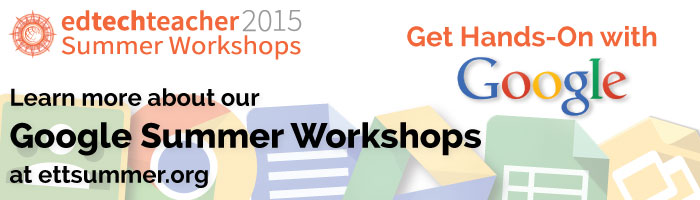This post first appeared on Daily Genius.
Google has become one of the most popular tools in schools today. With its broad and flexible system of apps, there are many ways to adapt them into a classroom to help you explore new and dynamic ways of presenting materials or having students build projects! If you teach in the art department (with either Studio Art or Art History), here are three ways to use Google to facilitate your classroom workflow and to allow students to showcase their work.
Google Docs for Write-Ups
Google Docs is a quick and easy to master word processor. Where it excels, however, is in its ability to track progress, share your work, and collaborate with others both at your school and with peers from outside of your institution. My Art and Art History teachers love using it as a tool for students to write research essays, synopses, or other written assignments. Because of the collaborative elements, it’s an excellent tool for group projects and/or peer editing. When students are finished with a project, they can share the final version with the teacher. With the “revision history” feature, the teacher can track a student’s writing over a period of days and hours, witness group contributions, see how a student incorporated peers edits, and more.
Shared Google Folder for Presentations & Digital Showcases
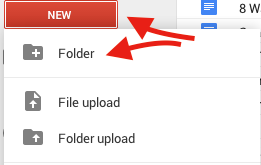
Shared folders within Google Drive have so many uses in the world of Art! To create a shared folder simply open Google Drive, click “new,” and select “folders.” Give the folder a name and then share it by selecting it with a single click and then choosing the “share” icon. You can share a folder with a single person or a group of people depending on your needs. Students and others can then submit content directly to that shared folder.
My Art History teachers love using shared folders as a repository for presentations. Often, high-resolution images of art create robust files that are too large to email. With a shared folder, this is no problem because students can simply upload their presentations directly to it; with Google Apps for Education, there is no limitation on file size or storage, so space is not an issue! With a shared folder for presentations, students can continue to access the content for future reference.
In studio art, a shared folder is a good way for students to submit images or videos of their work in progress or as a finished product. As Google Drive has free apps for both iOS and Android, students can also upload directly from the camera roll on their smartphone or tablet!
Google Sites as a Portfolio of Work
Students in Art classes often have a portfolio of work that they are especially proud of and want to showcase. Google Sites is a great place for them to highlight their work. A Google Site can be personalized and has the ability to embed images, video, documents, presentations, and even folders from Google Drive, allowing students to create and curate their own digital portfolios. With Google Sites’ shared settings, students can publish their portfolio only to themselves, broaden it to their community (a particular teacher, their classmates, the faculty as a whole, or the school or district), or to the world. Teachers can help students decide their appropriate audience based on their age, school or district policy, or the objective of their showcase.
Google’s tools support teachers and students as they produce, share, and curate material across a variety of contexts. While these are three ways that I have seen teachers in Art and Art History use Google in their classroom, how else can you envision using these tools and apps?
Learn more about Google Apps this Summer!
- Google & Chromebooks
- Google & Web Tools in the Student-Centered Classroom
- Google & iPads
- The Chromebook Classroom
- And More!