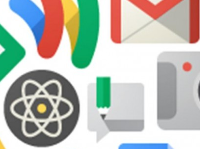This post first appeared on The Daily Genius.
One of the most powerful ways that administrators can encourage their faculty to adopt new technologies in their classroom and curriculum is by modeling effective application of new digital tools. With Google Apps for Education, there are many tools that are helpful for administrative tasks, providing a number of ways to effectively model technology usage on a daily basis.
Create a Shared Google Doc for Faculty Meetings
Use Google Docs to create and share meeting agendas. Not only will it prep your faculty for meetings, but they can use the document to keep shared, electronic notes; this is especially useful if you have a designated individual to keep minutes. You can include live links for content, embed materials, create & share calendar events, etc. These are not possible in a static, paper document and not only demonstrate your commitment to adopting new technologies, but also help spark the imaginations of your teachers in applying these new tools in their own classrooms.
Use a Google Form for Classroom Observations
If you visit and observe classes, then turn your classroom observation forms into Google Forms. Having an electronic form will save you time and space. If you have a tablet or smartphone, you can complete the form easily on a portable device. Also, by using a Google Form, you can quickly email the contents to faculty, department chairs, and HR. Here is an example form for observation.
Use Google Forms for Sign-Ups
If you need chaperones for a school dance or field trip, lunch duty, or detention, Google Forms is a simple way to have faculty and staff respond. You can easily share a form via email or post it on your school’s website. With the new Google Forms Add-Ons, you can limit responses by automatically turning off the form when you reach maximum participation, set up notifications when faculty respond, and export it to a shareable Google Doc when you need to share information (such as chaperone contact information or time slot sign-ups for an event).
Use Google Calendar’s “Appointments Slots” for Meetings
One of my favorite features in Google Calendar is setting up “Appointment Slots.” Keeping an “open door” can be tricky; it’s difficult to get your work done when you are regularly interrupted. Posting your calendar can also be problematic as even if you have nothing scheduled, you may want that time reserved for administrative work, phone calls, or lunch! With appointment slots, you can designate certain times you are available for meetings. This is a great way to have your faculty sign up for face-to-face time with you as well as keep you organized.
If you would like a step-by-step tutorial, check out this great video by The Gooru.
Collect Images & Videos via a Shared Folder
Schools often struggle collecting images of field trips, school plays, and other activities. If you would like to facilitate this process, then share a folder with the community that they can use to upload videos and photos. When you designate a shared folder, be sure to explore the various options available to you and apply them appropriately. You may want to share the folder only with the certain teachers and students, the whole school, or the broader community like parents and alumni. The flexible sharing options make it easy to individualize. What makes Google Folders such a great way to collect materials is the fact that most people use their phone as their camera. With the free Google Drive App for Android or iOS, they can upload directly from their device.
Google Apps is a flexible and robust tool that can facilitate not only teaching, but also administrative duties. Additionally, by modeling effective use of technology with your own administrative tasks for your faculty, you familiarize them with available tools and encourage them to apply them in their own classrooms.
For an opportunity to learn more about using Google Apps for Education, register for our FREE EdTechTeacher Google Jamoree in Boston or our iPads & Google Pre-Conference Workshop in San Diego.