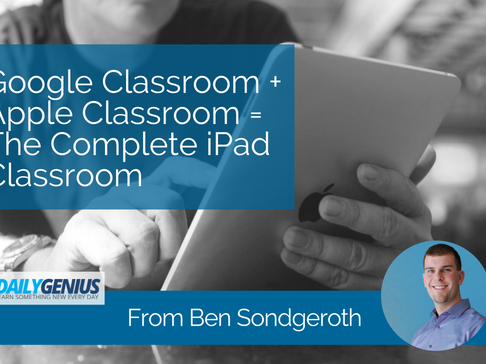Learn more from Ben by connecting with him on Twitter! @Mr_Sondgeroth
When schools deliver iPads into their classrooms, teachers often respond with two questions: how do I organize my students’ digital coursework and how will my classroom management change? With the release of iOS 9.3 in 2016, teachers now have two answers to these questions. First, Google Classroom allows teachers to organize their class content while integrating Google Drive to support workflow and student organization. Next, with the release of Apple Classroom, teachers have the power of classroom management assistance in the palm of their hand.
If you are teaching in an environment using both Google Apps and iPads, then combining these two products will help take your classroom technology skills to the next level!
Google Classroom
1 – Managing Digital Workflow
At its core, Google Classroom connects directly to teacher and student Google Drive accounts by creating an easy to follow digital workflow that even applies file naming conventions through the assignment creation process. For example, when a teacher assigns a Google Doc through Google Classroom, a copy can automatically be made for each student and then stored in a Classroom folder in Drive. By creating individual digital copies of assignments, the headache of sharing and permissions can be avoided. For more information on Google Classroom, visit EdTechTeacher’s Google Classroom page.
2- Sharing Information
One challenge that many teachers face when managing a digital environment is effectively sharing digital resources with their students. Google Classroom provides teachers a space to centralize their digital resources and effectively distribute them to students. Whether it is keeping a permanent link to the teacher’s website in the About section or sharing an interesting article in the Stream, teachers can use Google Classroom to efficiently house and distribute resources to students all while saving time, minimizing frustration, and streamlining task efficiency.
3 – Creating an Assignment Calendar for Students
After creating a class, Google Classroom automatically creates a calendar for that specific class both inside of Google Classroom and viewable as a calendar in the teacher and student’s Google Calendar page. When teachers create an assignment or add a due date in Google Classroom, an event is created automatically on the class calendar. This summer, a group of high school students explained that the calendar’s importance should not be looked at as “just a cool feature.” They swore by the calendar created by Google Classroom and its ability to be accessed across their devices. Teachers could also consider going into the calendar settings inside of calendar.google.com and changing the viewing permissions to public. By doing this, teachers can share the public link to the calendar with parents to create a direct assignment calendar for their class.
Classroom by Apple
While Google Classroom provides an environment for teachers and students to interact and share, the Apple Classroom App provides teachers with management features that have been missing in the iPad app marketplace. Teachers using Apple Classroom will not only have the app on their iPad to disseminated content and resources but also the ability to interact and monitor student iPads while in class.
1- Air Displaying Student Screens
Apple’s Classroom App provides teachers the ability to display student work. By selecting the student’s iPad from a list on their Apple Classroom app, teachers will be able to then display the student’s iPad through their Apple TV or other mirroring software. In using Classroom, rather than Airplay, the teacher becomes the manager and can select the student device to display. If simply using Airplay, students are responsible for selecting the correct Apple TV. With the teacher in control, the workflow becomes much more manageable. The ability to share student screens with minimal intrusion to classroom instruction will make the technology and learning process more transparent for teachers and students.
2- Grouping Students for Differentiation
Apple Classroom also gives teachers the power to create student groups directly from the app. After these placing students into groups, the teacher can name the group based on any category and then launch particular apps for groups, open specific websites, or lock the screens of those students. Perhaps a particular group of students would benefit from using Google Docs but another might do better in Google Slides. By using Apple Classroom, the teacher would be able to open these apps for the students without calling out specific groups of students by name. When teaching a diverse group of students, this ability to push out differentiated content and tools can transform learning and engagement in the classroom.
3- Managing the iPad Classroom
Aside from groups, teachers are also given many new features to help manage a classroom full of iPads such as resetting forgotten Apple ID passwords, remotely locking student screens, and remote viewing of student screens. While no technology can take the place of a teacher in regards to classroom management, using these tools will enhance the iPad classroom experience as well as assist teachers and students in learning how to properly use the device.
Putting the two together
It is not uncommon for teachers entering into the world of classroom technology to be overwhelmed with added devices, online documents, apps, and the classroom management techniques required for student learning to be successful. It is in these situations that Google Classroom and Apple Classroom can be of great benefit. While they are different in their capabilities, both can work hand in hand to create a great learning environment for students. For more information on Apple Classroom, visit Ben’s YouTube playlist on how to get started. For more information on Google Classroom, visit his YouTube playlist on getting started with Google Classroom!
Get more Google & iPad Tips from Ben at an upcoming EdTechTeacher Event or bring him to your school! Email [email protected] for Ben’s availability!