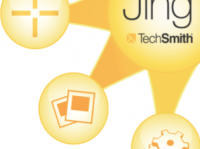This post first appeared on Free Technology for Teachers.
I have long been a fan of Jing, TechSmith’s free screen capture software. It’s a fast and easy way to grab a quick screenshot or record a video on the fly. Recently, TechSmith upgraded Jing to include a FREE membership to Screencast.com; you now get 2GB of free storage and 2GB of bandwidth per month. Screencast.com allows you to safely upload and store video as well as images, to control who views your content, to download media in a variety of formats, and to share content in a myriad of ways.
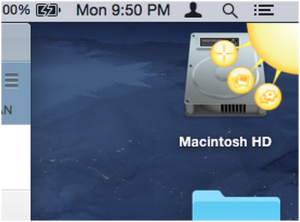 After downloading and installing Jing (available for Mac and PC), create your free Screencast.com account. You can open up Jing as needed or let it run discreetly in the background while working. To access it, hover your mouse over the “sunshine” in the top right corner of your computer's desktop. You can even edit which buttons appear by selecting the “gear” icon to more easily access your favorite features.
After downloading and installing Jing (available for Mac and PC), create your free Screencast.com account. You can open up Jing as needed or let it run discreetly in the background while working. To access it, hover your mouse over the “sunshine” in the top right corner of your computer's desktop. You can even edit which buttons appear by selecting the “gear” icon to more easily access your favorite features.
Getting Started with Jing
With the “capture” icon (the cross-hairs), you can choose which portion of your screen you want to highlight in your screen capture or screen shot; perhaps you want to record what you are doing in your browser window only or maybe you want the entire screen showing. Once you select the portion of your screen that you want to capture, choose “Capture an Image” or “Capture a Video.”
In the free version, Jing limits videos to 5 minutes. Once you are finished with capturing your image or video, you will have the opportunity to preview it before uploading it to Screencast.com. Once uploaded to Screencast.com, it can be downloaded or shared via email, a link, or an embed code. In fact, I’ve created a short Jing to show you how to do just that!
Uses of Jing in the Classroom
There are numerous potential applications of Jing and Screencast.com. You can use screenshot features to create quick How-To instructions or help students to troubleshoot problems. By capturing your screen in video, you can flip your instruction or provide reminder content to students. For example, if your students especially struggle with working the Pythagorean Theorem, you can post a quick “how-to” video for them to reference as they do their homework or study for a quiz or a test. You can use Jing to give students audio feedback on larger assignments like essays, blog posts, diagrams, and more. Conversely, students can use Jing to demonstrate understanding by showing how they worked through a problem, recited a prompt in a foreign language class, or otherwise demonstrated their learning. The fact that Jing is free and flexible means that you do not need to invest in pricey tools to experiment with your curriculum.
Looking to learn more about screencasting? Come join us this summer!
- Google & Web Tools in the Student Centered Classroom
- Flipped Classroom
- Differentiating with Technology
- And More!