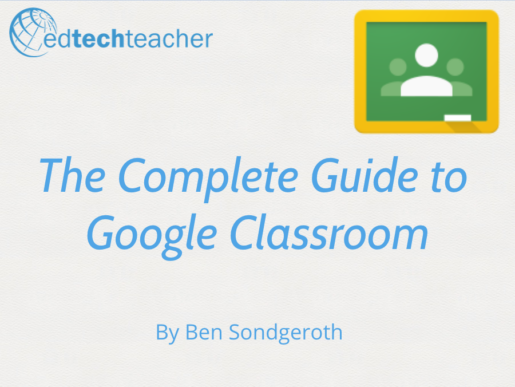Google Classroom
Google Classroom is a workflow management system designed with the goal of saving teachers and students time by organizing assignments and class content in one easy-to-access online space.As a fully integrated part of the G Suite for Education platform, Google Classroom works seamlessly with all of Google’s apps for education, allowing students and teachers to effectively and efficiently manage their digital workflow.
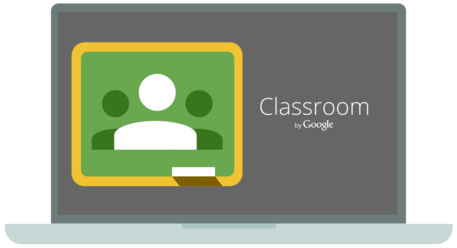
How Google Classroom Works
Google Classroom is a workflow management system designed with the goal of saving teachers and students time by organizing assignments and class content in one easy-to-access online space.As a fully integrated part of the G Suite for Education platform, Google Classroom works seamlessly with all of Google’s apps for education, allowing students and teachers to effectively and efficiently manage their digital workflow.
Posting and Sharing
Google Classroom acts as a central location to store and share online resources for classes. Teachers are able to post links to important class websites, share YouTube videos, and post files for students–all in one easy-to-access online space. This is a very efficient way to distribute class materials to students, and one of Google Classroom’s most beneficial features.
Assignments
Google Classroom turns creating, distributing, collecting and grading assignments into a quick and simple process. First, the teacher enters a title and description for the assignment, attaches any resources they want students to access (Google Drive files, YouTube Videos, web links, etc.), and shares it with the class. Students then complete the assignment, which can include any type of file in Google Drive, and submit it back to the teacher. Finally, the teacher grades each assignment and sends a response directly to each student.
Grading
Teachers that send a Question or an Assignment to students through Google Classroom have the ability to grade the student response. Teachers can assign any point value to the assignment, and add private feedback comments to students. Once graded, teachers select the Return option, which sends the grade and feedback to the student. Students can then respond to the teacher’s feedback as well.
Announcements
An announcement serves as a way to quickly distribute information to a class. An announcement does not have the ability to be graded inside of Google Classroom in the same way that an Assignment or Question does; however, students are able to respond to the announcement through the comments feature. Announcements are a way to give students a voice in the Google Classroom Stream.
Questions
The Question feature lets teachers quickly receive feedback from students with multiple choice or short answer questions. Teachers can permit students to see and comment on their classmates’ responses, or this option can be turned off if the teacher would rather keep answers private, and graded. The question feature is a great tool to use for checking on on student understanding.
Calendar
Google Classroom automatically creates an assignment calendar for students and teachers. When assignments are tagged with a due date, that assignment will show up on the class calendar for both the student and the teacher.
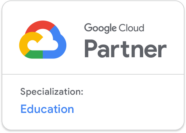
Learn more about Google with us in person!
Google Classroom Articles
Browse recent articles from our staff on all things iPad.

Understanding and Unleashing Student Creativity
As we think about nurturing student creativity, we need to keep in mind that humans possess more cognitive flexibility and adaptability than rules-based computers, and our teaching should strive to hone and express that creativity. Student creativity is not only about self-expression; it’s a critical educational objective.

Building a Video Reflection Journal in Google Sites
Flipgrid is a fantastic tool that students can utilize to create videos. Using Flipgrid, students can record videos of themselves telling a story, speaking in a target language, practicing reading fluency, solving a math problem, and much more. Flipgrid can be accessed from almost any device including computers, iPads, Chromebooks, and smartphones. When students are on a computer or Chromebook, they can also record their screen as they present a slideshow or create a demonstration of something they’ve learned. In addition to demonstrating their understanding of content or proficiency with a new skill, Flipgrid can also be used as a…

Teacher Appreciation Webinars
Instead of Teacher Appreciation Week, we are making it a whole month with FREE EdTechTeacher webinars over the next few weeks.

Unleashing Creativity with Multimedia Audio Cards
Technology in the service of learning is the foundation of the work that we do at EdTechTeacher. While technology can provide efficiencies for educators, allow for streamlined instruction, and facilitates distribution of digital assignments, we try to embrace technology in the hands of students as a creation platform. There are countless tools available for students to create with technology, tools where they can express their understanding, unique perspective, story or approach to a concept. Video has become a staple of student creation in many classrooms because the barrier to entry and the bar for creating has been lowered significantly in…

Create Video Discussions with Threadit from Google
Class discussions are a powerful way for students to share their understanding and perspective in a live setting. Yet there are challenges associated with class discussions that often result in some students not participating in the process. Whether they feel uncomfortable sharing their perspective face to face, or they simply need more time to process the ideas being shared before formulating a response, educators may need to consider and create opportunities for students to engage with each other and share their ideas beyond the confines of a physical classroom environment. Threadit from Google (Area 120), is a helpful video discussion…

Create Instructional Videos with a Progress Bar!
Creating high quality instructional video is a skill set that will benefit all educators that are working with students to help them know and understand course content across all grade levels and content areas. There are countless web tools available to create screencasts and videos, and I wanted to share one very helpful and free web tool to level up your instructional videos with a progress bar across the bottom. You may have seen these types of videos on various social media platforms. When I come across this sort of content, I find myself stopping to watch. It is through…
Download your FREE eBook
Enter your information below to receive an email with a link to download both eBook volumes on your iPad.