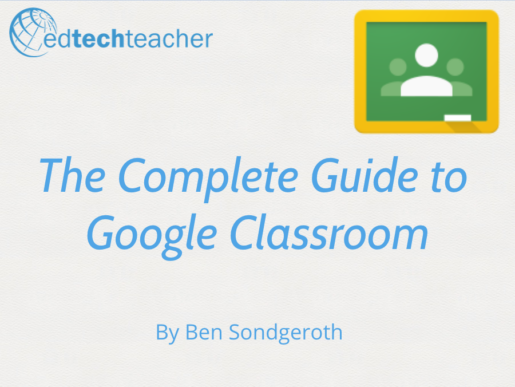Google Classroom
Google Classroom is a workflow management system designed with the goal of saving teachers and students time by organizing assignments and class content in one easy-to-access online space.As a fully integrated part of the G Suite for Education platform, Google Classroom works seamlessly with all of Google’s apps for education, allowing students and teachers to effectively and efficiently manage their digital workflow.
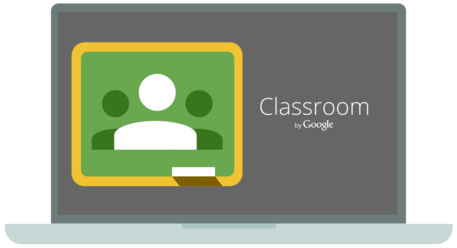
How Google Classroom Works
Google Classroom is a workflow management system designed with the goal of saving teachers and students time by organizing assignments and class content in one easy-to-access online space.As a fully integrated part of the G Suite for Education platform, Google Classroom works seamlessly with all of Google’s apps for education, allowing students and teachers to effectively and efficiently manage their digital workflow.
Posting and Sharing
Google Classroom acts as a central location to store and share online resources for classes. Teachers are able to post links to important class websites, share YouTube videos, and post files for students–all in one easy-to-access online space. This is a very efficient way to distribute class materials to students, and one of Google Classroom’s most beneficial features.
Assignments
Google Classroom turns creating, distributing, collecting and grading assignments into a quick and simple process. First, the teacher enters a title and description for the assignment, attaches any resources they want students to access (Google Drive files, YouTube Videos, web links, etc.), and shares it with the class. Students then complete the assignment, which can include any type of file in Google Drive, and submit it back to the teacher. Finally, the teacher grades each assignment and sends a response directly to each student.
Grading
Teachers that send a Question or an Assignment to students through Google Classroom have the ability to grade the student response. Teachers can assign any point value to the assignment, and add private feedback comments to students. Once graded, teachers select the Return option, which sends the grade and feedback to the student. Students can then respond to the teacher’s feedback as well.
Announcements
An announcement serves as a way to quickly distribute information to a class. An announcement does not have the ability to be graded inside of Google Classroom in the same way that an Assignment or Question does; however, students are able to respond to the announcement through the comments feature. Announcements are a way to give students a voice in the Google Classroom Stream.
Questions
The Question feature lets teachers quickly receive feedback from students with multiple choice or short answer questions. Teachers can permit students to see and comment on their classmates’ responses, or this option can be turned off if the teacher would rather keep answers private, and graded. The question feature is a great tool to use for checking on on student understanding.
Calendar
Google Classroom automatically creates an assignment calendar for students and teachers. When assignments are tagged with a due date, that assignment will show up on the class calendar for both the student and the teacher.
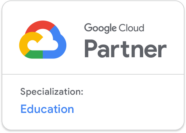
Learn more about Google with us in person!
Google Classroom Articles
Browse recent articles from our staff on all things iPad.

Best Soft Skills to Learn From College Before Graduation
Receiving a university degree helps accomplish some of such dreams. However, while you study, there are always some additional benefits that are less obvious from having a college education yet essential.

Creating Activities & Giving Feedback to Students in Canva for EDU
Canva for EDU is integrated with several different learning management systems, and more integration is coming. Teachers utilizing Google Classroom can currently import rosters into Canva, and push activities or assignments via Google Classroom. Canva also has some systems built in to facilitate a feedback workflow between teachers and students.
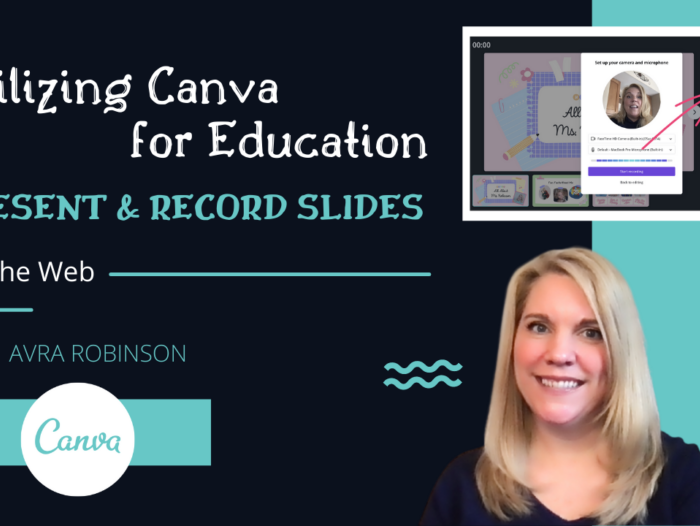
Creating Educational Presentations and Videos in Canva for EDU
As we compare Canva to programs such as Google Slides, one unique feature is the ability to seamlessly create a video from a set of slides. Gone is the need for two programs; the presentation and video recording can both be created right within Canva. So Canva becomes a one-stop shop for creating video presentations.
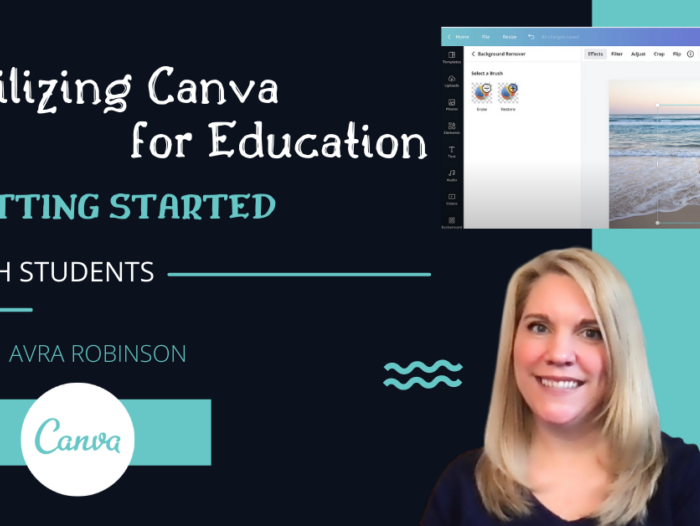
Utilizing Canva for EDU for Student & Teacher Creation
Canva for Education is a fantastic creation program for teachers and students. From infographics or posters to multimedia presentations or even printables, teachers and students can combine thousands of free elements such as fonts, graphics, photos, music, and more as they create.

Using Pre-made Templates to Get Started with Canva for EDU
Canva for EDU has many templates that are already created and can serve as an entry point to help students explore the program’s possibilities. By using a pre-made template, students can get ideas about what is possible and then learn the mechanics of the program by changing the design elements and settings as they customize the template.

Understanding and Unleashing Student Creativity (Part 2)
Since schools and curricula are organized around subject areas, it makes sense for teachers to think about student creativity in terms of subject-area skills. Teachers are encouraged to think about subject-area manifestations of student creativity, so that they can identify creative student responses and start to design creative learning experiences.
Download your FREE eBook
Enter your information below to receive an email with a link to download both eBook volumes on your iPad.